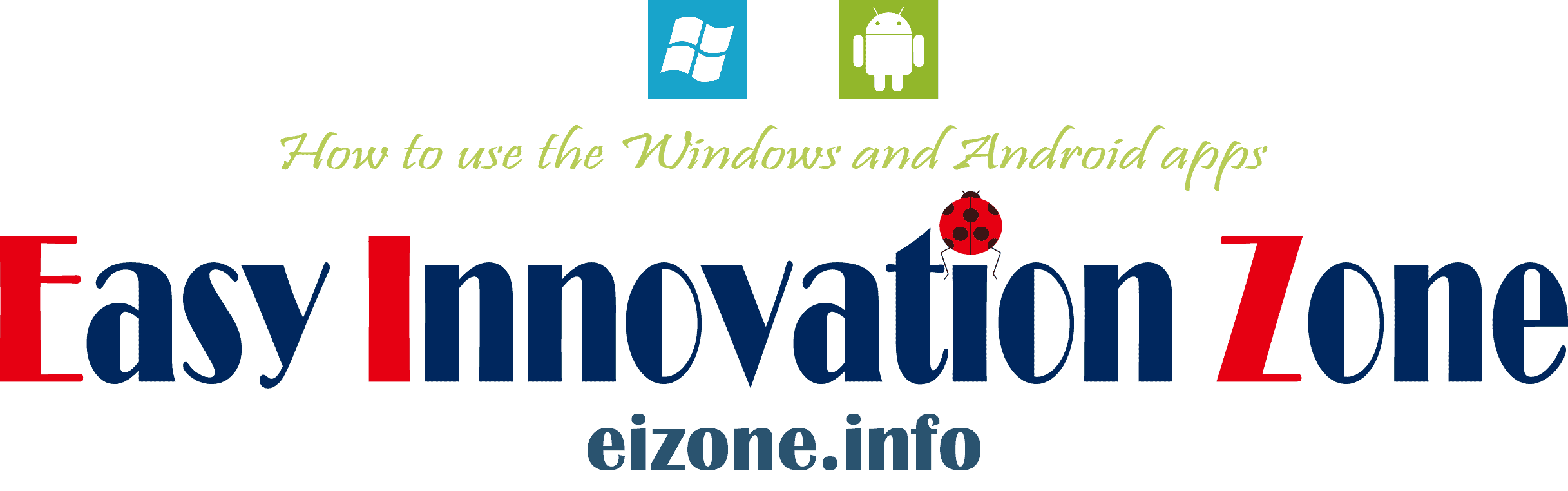Windows XP SP3
- The current CPU does not support Windows XP, so if you want to use Windows XP, you need a used computer or a virtual machine environment on your current computer.
- Due to the deprecation of SHA-1 based endpoints in late July 2020, Windows XP will not be able to receive updates via Windows Update, so use a 3rd party app to update
- For the same reason as Windows Update, online activation is not possible, so phone activation is required.
- The default browser IE 8 cannot access the website, so you need to install a browser that supports XP
- For virtual machines, see Installing and Using Oracle VM VirtualBox .
How to get Windows XP SP3 ISO file
Since Microsoft has not released the ISO file of Windows XP SP3, it cannot be obtained by official means, but if you ignore various issues such as ethics, terms of use, copyright, and security risks, you can get the Japanese version of Windows XP Professional SP3 . ISO files for Windows XP Home SP2 are available from the Internet Archive , and some versions also display a product key.
Internet Archive – Windows XP Professional SP3 Japanese Version
Internet Archive – Windows XP Home SP2 Japanese Version
Internet Archive – Windows 2000 Professional SP4 Japanese Version
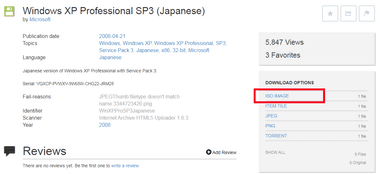
Click ISO IMAGE in DOWNLOAD OPTIONS on the right side of the download page to download the ISO file.
Creating installation media
If you downloaded the ISO file from the Internet Archive, use Rufus or ImgBurn to create the installation media.
- See Installing and using Rufus when using a USB memory .
- If you use DVD-R, refer to ImgBurn installation and usage .
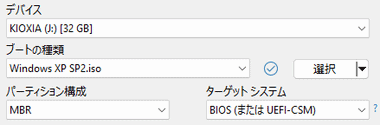
If you use Rufus to create installation media for a USB drive , use USB 2.0 or lower, and create partitions with MBR .
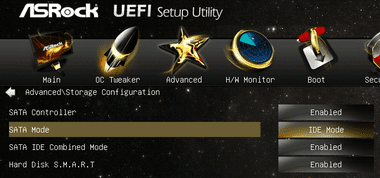
Windows XP does not support SATA AHCI, so change SATA Mode in UEFI/BIOS to IDE Mode .
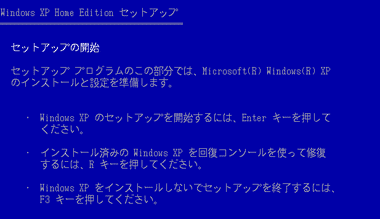
Install Windows XP using the installation media you created.
Update to Windows XP Service Pack 3
If you installed Windows XP SP2 or earlier, update by downloading Windows XP Service Pack 3 (KB936929) from the Microsoft Update Catalog .

XP's browser (IE 8) is too old to use, so download KB936929 from Microsoft Update Catalog on other devices and copy to XP.
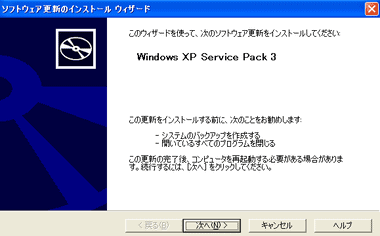
Launch the downloaded update on Windows XP and follow the setup wizard to install.
activation
Clean installs of Windows XP require phone activation, as SHA-1-based endpoints have been deprecated and online activation is no longer possible .
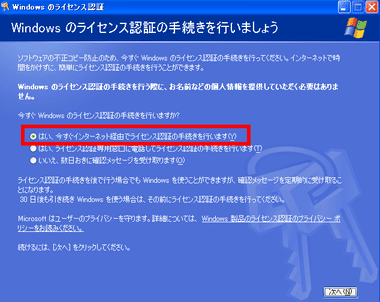
今すぐインターネット経由でライセンス認証の手続きを行います を選択して「次へ」。
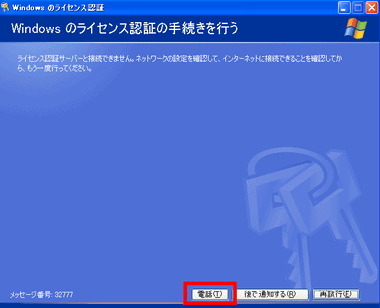
ユーザー登録は行いません を選択して「次へ」で進むと ライセンス認証サーバーと接続できません。 と表示されるので「電話」を選択。
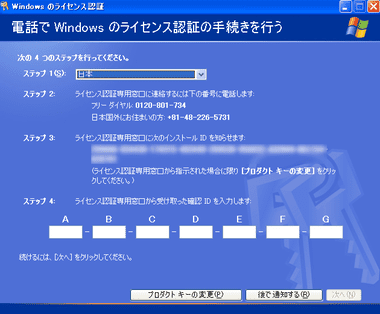
ステップ 1 で 日本 を選択し、表示される電話番号に電話して、自動音声の案内に従って ステップ 3 の インストールID を入力、発行された 確認ID をライセンス認証画面に入力して「次へ」で取得する。
Windows XP はプリインストールされている OSのプロダクトキーでもライセンス認証が可能だが、プリインストールされている OSのプロダクトキー再利用は規約違反になる。
WSUS Offline Update
Windows Update経由で更新できないため WSUS Offline Update を使用して、Windows XPの更新プログラムを一括インストールする。
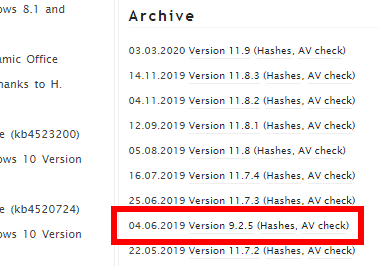
WSUS Offline Update 公式サイト の右サイドバー から Archives にある 04.06.2019 Version 9.2.5 をクリックして Zipファイルをダウンロード。
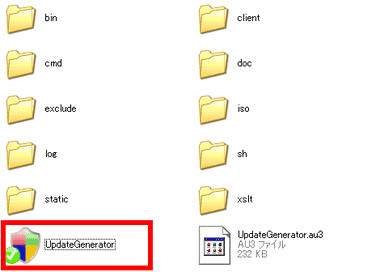
ダウンロードした Zipファイル を解凍して wsusoffline925フォルダを XPにコピーし、XP上でフォルダ内の UpdateGenerator を起動。
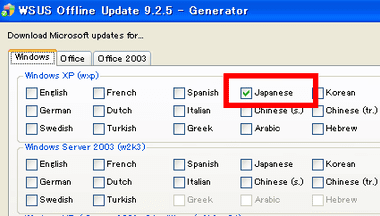
Windowsタブにある Windows XP の Japanese にチェックを入れる。
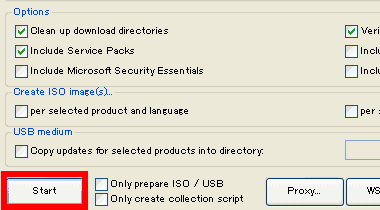
デフォルト設定で「Start」。
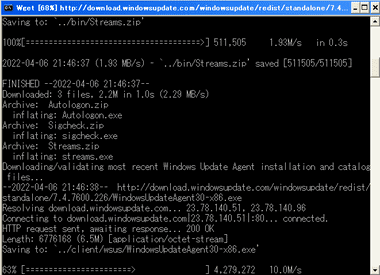
コマンドプロンプトが開いて更新プログラムのダウンロードが開始する。
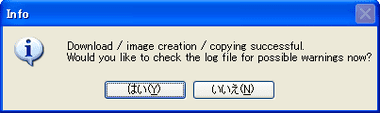
ダウンロードが完了するとダイアログが表示され、ログを確認する場合は「はい」、不要なら「いいえ」を選択して UpdateGenerator を「Exit」で閉じる。
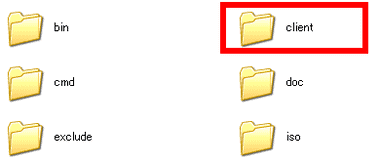
wsusoffline925フォルダ内にある clientフォルダを開く。
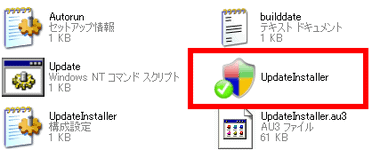
UpdateInstaller を起動。
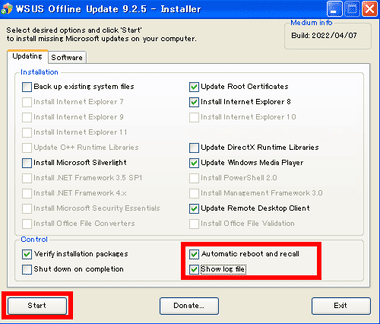
Automatic reboot and recall と Show log file を有効にして「Start」。
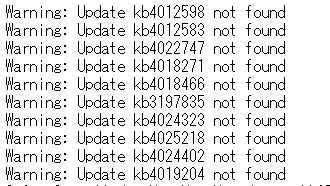
自動的に2回再起動して更新プログラムのインストールが完了するとログファイルが開くので、ログファイルから Warning: Update の KB で始まるプログラムを確認し、KB4500331 を加えて手動で Microsoft Update カタログ からインストールする。
XPをサポートしたブラウザのインストール
Windows XPのサポートは Google Chrome が 2016年 4月、Firefox(企業向けの延長サポート版)が 2018年 6月で終了しているため、MyPal・SeaMonkey・Pale Moon などの旧バージョンをインストールする。
MyPal Browser
MyPal Browser は Windows XPで動作させることを目的としたブラウザで、オープンソースで開発が継続されている Pale Moon のフォーク。
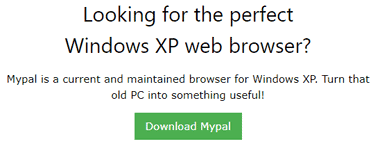
MyPal Browser 公式サイト からインストーラーをダウンロード。
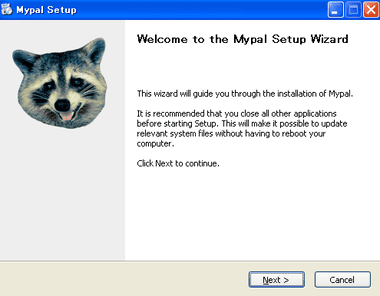
デフォルト設定でインストール。

言語パックのページから使用しているバージョンのフォルダを開き、 mypal-lang-ja の .xpi ファイルをダウンロード。
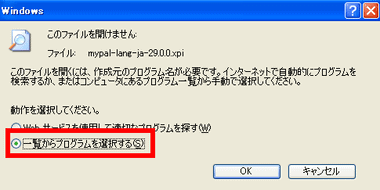
ダウンロードした mypal-lang-jaファイルを開き、一覧からプログラムを選択する で Program Filesフォルダにある MyPal フォルダ内の mypalを指定。
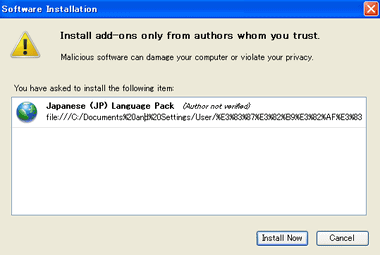
インストール画面が開くので 「Install Now」。
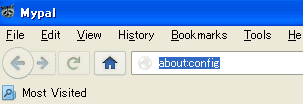
アドレスバーに about:config と入力して Enter キー。

「I promise to be careful」をクリック。

検索バーに general.useragent.locale と入力して Enter キーを押し、抽出された general.useragent.localeをダブルクリック。

ダイアログに ja と入力して「OK」で閉じ、MyPal を再起動。
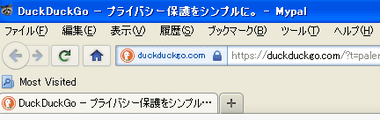
日本語表示になる。
SeaMonkey
SeaMonkey は Mozilla Foundationから独立して 開発が継続されているインターネット統合アプリで、バージョン 2.50で Windows XPがサポートから外されたため、XPをサポートしているバージョン 2.49.5のオフラインインストーラーを使用する。
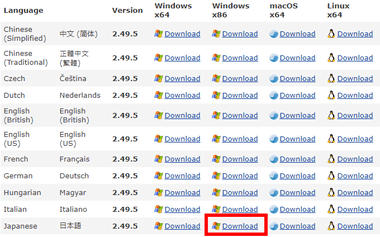
SeaMonkey 2.49.5 ダウンロードページにある 日本語 の Windows x86 の「Download」をクリックしてインストーラーをダウンロード 。

デフォルト設定でインストール。
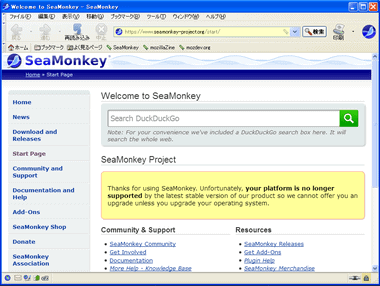
MyPalのような日本語化が必要なく動作も軽いが、旧バージョンのためセキュリティリスクがある。
更新プログラムのインストール
ブラウザをインストールしたら Microsoft Updateカタログ へアクセスして、WSUS Offline Update でインストールできなかった更新プログラムをインストールする。
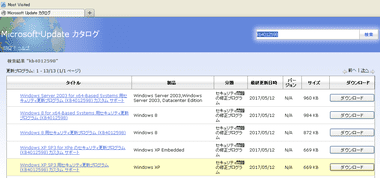
インストールする更新プログラムを検索し、Windows XPの「ダウンロード」から 日本語 のリンクをクリックしてインストーラーをダウンロード後、プログラムをインストール。
kb4012598/kb4012583/kb4022747/kb4018271/kb4018466/kb3197835/kb4024323
kb4025218/kb4024402/kb4019204/kb4500331
関連記事 Windows 7 クリーンインストールした Windows 7 SP1では Windows Updateが利用できないため、更新プログラムのインストールが必要 デフォルトのブラウザ IE 8ではウェ… Windows 10 のライセンス Windows 10にはデジタルライセンス認証と従来のプロダクトキーによる認証がある デジタルライセンス認証はパソコンのハードウェアと Windows 10 が紐付… Installing Windows 7 on a computer with RYZEN Intel 7th generation, AMD 7th generation, Qualcomm “8996″ or later CPU is Windows 1… Windows 10/11 settings Windows initialization Windows 10/11 has the ability to remove all third-party apps and reset Windows to its initial state... Nostalgic Windows95 Windows 95 in Electron created with the open source framework Electron is Slack senior engineer Felix Rie…