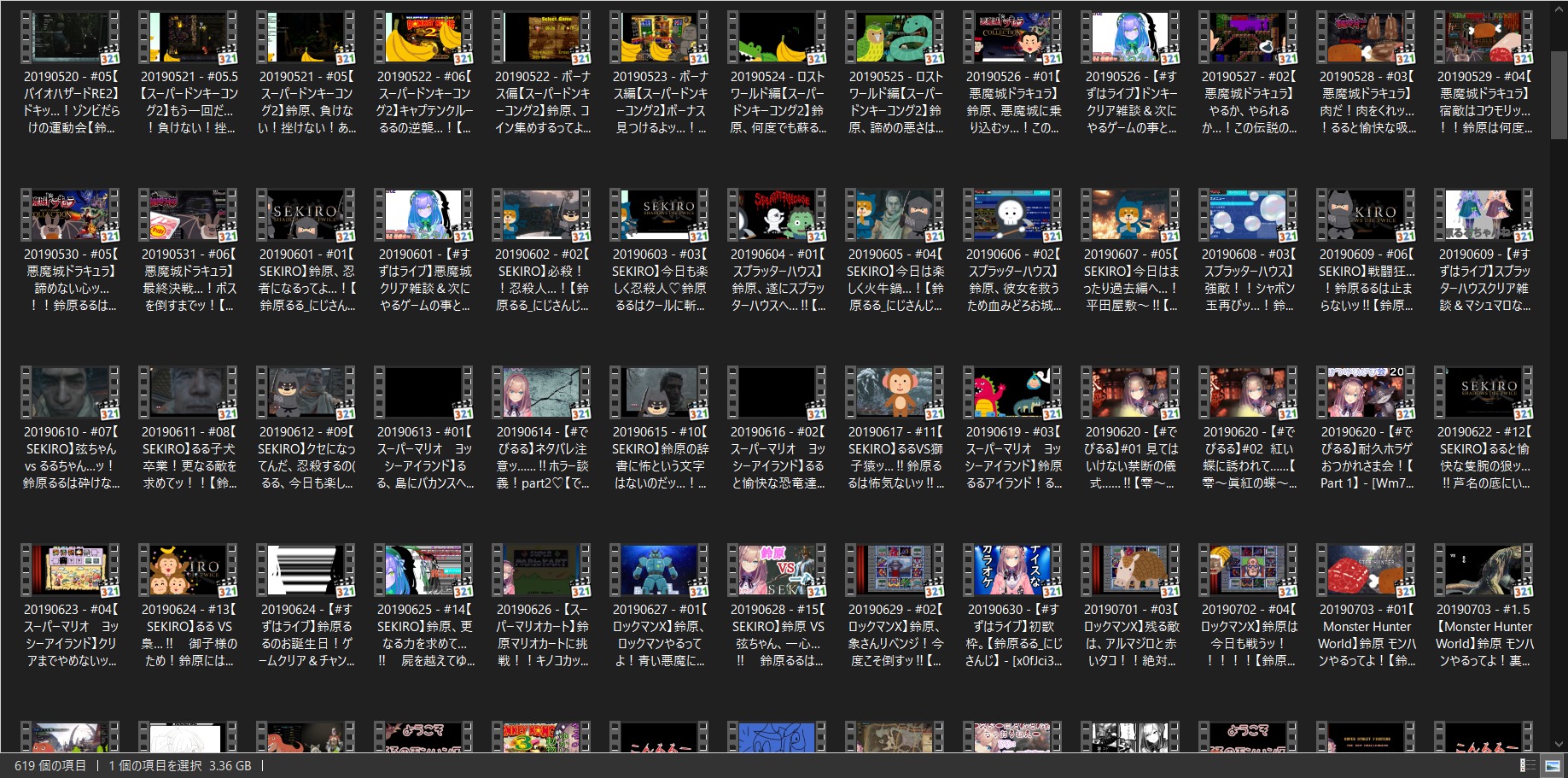
Distributor's videos tend to be large and long, and when it comes to saving all videos, it is necessary to consider a method for batch download.
Write down the method for batch download.
Corporate VTuber, in particular, may end up deleting all videos after retirement, so if you want to make sure you can look back at the videos, you should download it.
This time, I will download a video of Lulu Suzuhara. Lulu Suzuhara has already retired, but by the end of December 2021, all archived videos are definitely left.
However, download all videos as they may be deleted after that.
Click here to save only the audio.
Table of contents
statistics
Statistics of downloading all videos of Lulu Suzuhara channel.
I bought a 4TB HDD, but it seems that a 2TB HDD is enough for videos only.
The required time depends on your PC specifications and the operating status of your PC.
- Total number of videos: 615
- Time required: Approximately 3 days and 6 hours
- Data size: 1.34TB
- Save format: .webm
- "bestvideo + bestaudio / best"
- App used: yt-dlp
During the DL, other work was also done on the same PC, so it should be faster if only the DL processing is completely entrusted.
PC specs
Laptop: P65 Creator 8RE
Processor: Intel (R) Core (TM) i7-8750H CPU @ 2.20GHz 2.20 GHz
Mounted RAM: 16GB
GPU: NVIDIA GeForce GTX 1060 with Max-Q Design
Save to: External HDD 4TB
Download app uses yt-dlp
youtube-dl is a classic YouTube video downloader, but it has been taken from the YouTube official to slow down the DL speed, making it unusable.
Therefore, we will use another downloader called yt-dlp , which is derived from youtube-dl.
It seems that you can do the same thing as the previous youtube-dl. The same command options are available.
yt-dlp、多くの改良が加えられたyoutube-dlcのフォーク| Linuxから
ダウンロード
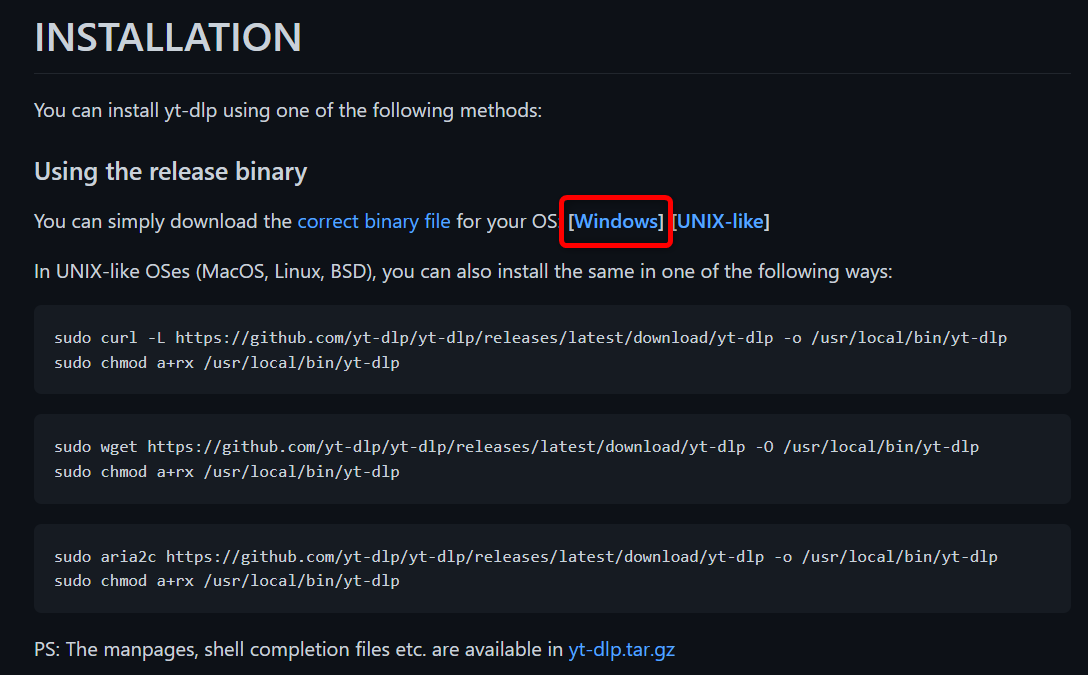
INSTALLATION > [Windows] のリンクから.exeファイルをダウンロードできる。
その他ダウンロード方法
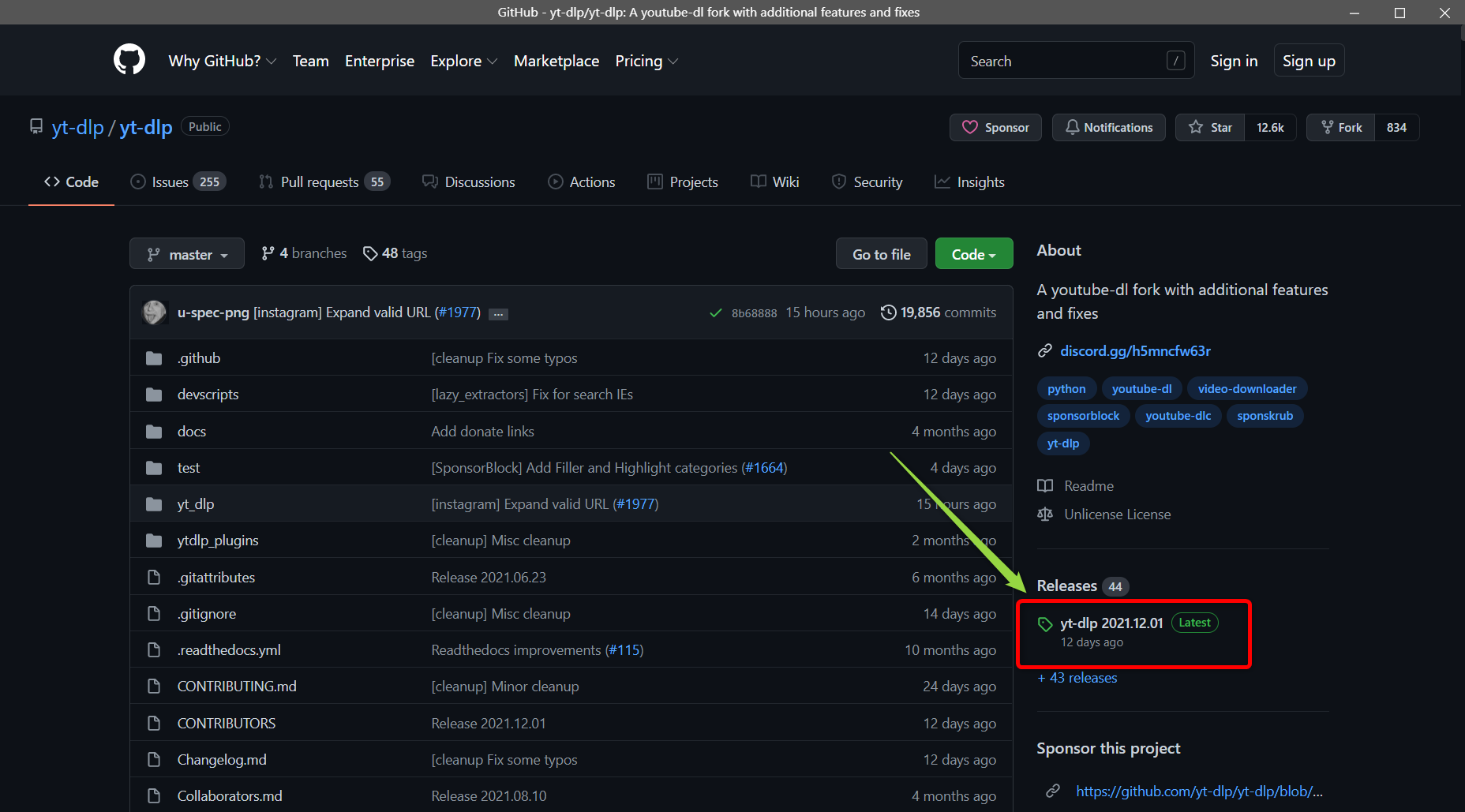
過去バージョンや他形式のファイルはReleasesページの下の方からダウンロードできる。
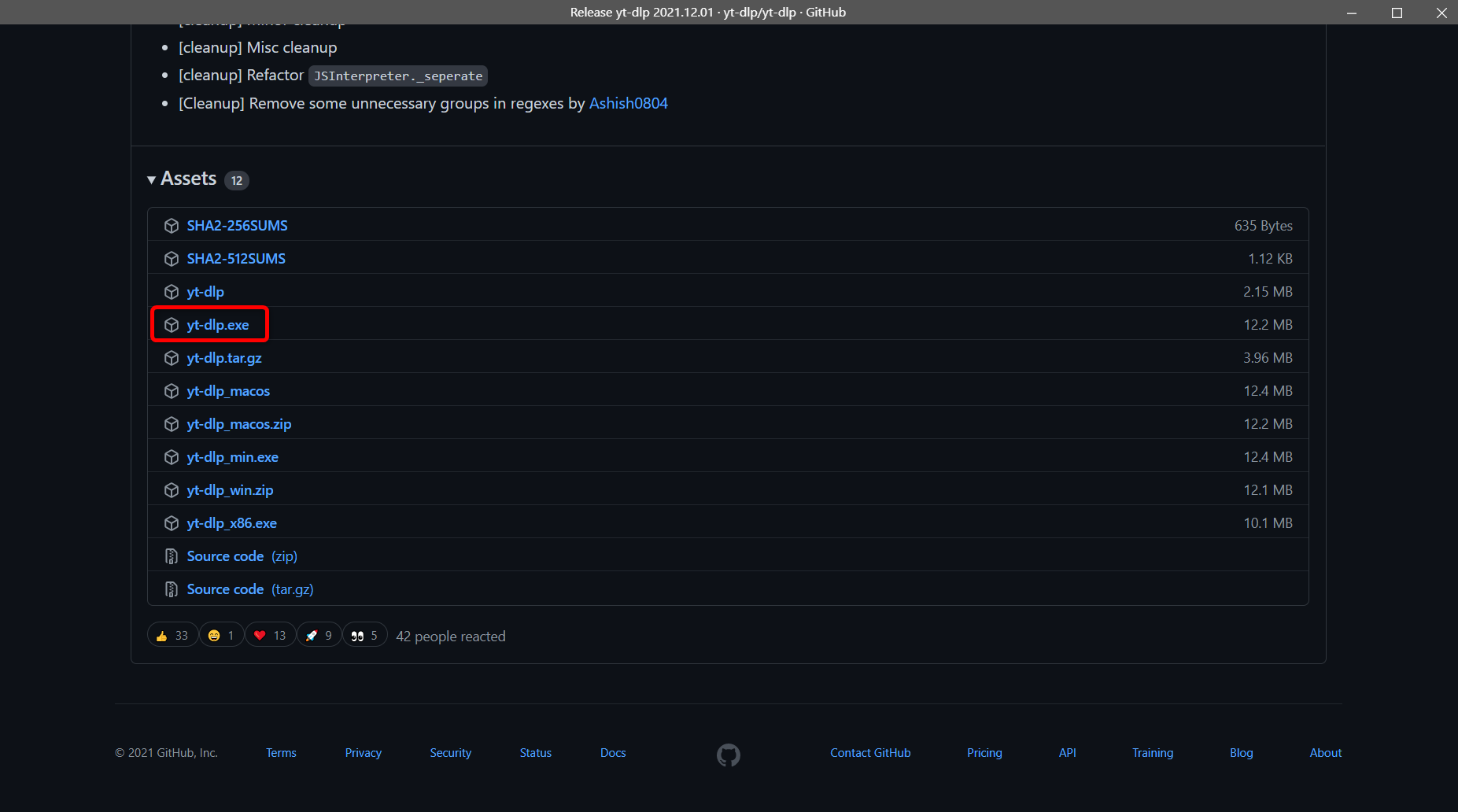
ダウンロードする
D: \ APP \ yt-dlp \ yt-dlp.exe -o "F: / suzuhara_lulu /% (upload_date) s-% (title) s-[% (id) s] .% (ext) s" -i -v "https://www.youtube.com/channel/UC_a1ZYZ8ZTXpjg9xUY9sj8w/videos" -f "bestvideo + bestaudio / best" --add-metadata
D:\APP\yt-dlp\yt-dlp.exe -o "F:/suzuhara_lulu/%(upload_date)s - %(title)s - [%(id)s].%(ext)s" -i -v "https://www.youtube.com/channel/UC_a1ZYZ8ZTXpjg9xUY9sj8w/videos" -f "bestvideo+bestaudio/best" --add-metadata
yt-dlpはコマンドで動かすアプリであり、初心者が触りやすいUIなどはない。
コマンドプロンプトを開いて、上記コマンドを実行することでダウンロードができる。
下記からコマンドの内容を把握して、コピペすればよい。
- スタートメニューから「コマンドプロンプト」と検索して開く。
- 上記コマンドを黒い画面にコピペして実行する。
yt-dlp.exe を指定する
D:\APP\yt-dlp\yt-dlp.exe
yt-dlp.exeがあるディレクトリを指定する。
ファイル名
-o "F:/suzuhara_lulu/%(upload_date)s - %(title)s - [%(id)s].%(ext)s"
上記のパスでは、F:/suzuhara_lulu/のディレクトリ内に保存される。行頭に日付、真ん中に動画タイトル、行末に動画IDが記載される。
ファイル名:20210329 - 【リトルナイトメア2(Little nightmares2) 】生きるって迷う事ッ!!【鈴原るる_にじさんじ】 - [Yl8sQVHBtb0].webm
対象URL
-v "https://www.youtube.com/channel/UC_a1ZYZ8ZTXpjg9xUY9sj8w/videos"
今回はチャンネル「鈴原るる」の動画を一括ダウンロードしたいので、チャンネルのURLを指定する。
単体動画をDLするなら、動画のURLを指定する。
画質設定
-f "bestvideo+bestaudio/best"
bestvideo+bestaudioにより、最高画質と最高音質の品質で保存する。
それがなければ、bestにより、最も高い品質で保存する。
サムネイル
--write-thumbnail -embed-thumbnail
サムネイルを保存・音声ファイルにサムネイルをファイルに埋め込む。
その他
| オプション | 説明 |
|---|---|
| --dateafter 20190501 --datebefore 20190601 | 指定した日時より以前もしくは以後の物をそれぞれ処理する。 サンプルでは2019年05月01日~06月01日の期間の動画のみを保存する。 |
| --playlist-reverse | 複数動画の一括DL時、逆順からダウンロードする。 逆順から落としたいときに便利。 |
| --write-description | 動画説明を保存する。.descriptionファイルが生成される。 |
| --write-thumbnail | サムネイル画像を保存する。 |
| --add-metadata | 動画にメタデータを書き込む。 |
| --write-sub --all-subs --convert-subs srt | 字幕ファイルを生成する。使用可能な全ての字幕をダウンロードする。字幕フォーマットを「srt」に変換する。 |
必要に応じて他のオプションも設定する。
youtube-dlの全オプションの説明は下記リンクがわかりやすい。
youtube-dl オプション一覧及びそのメモ - †MASAYOSHI†のオンラインメモ帳
Windows自動強制アップデートを停止する
DL途中でWindowsアップデートに邪魔され、DLが中断されることがある(1敗)。
Windowsアップデートは停止しておく。
下記サイトで停止方法がいくつか示されている。
パソコンのパフォーマンスを最大化する
ダウンロードがより早く終わるように、PCのパフォーマンスをダウンロードに集中させる。
特に日をまたいでDLすることもあるので、就寝前には他アプリも閉じておくのを忘れないように。
- 不要な他アプリは閉じる
- バックグラウンドアプリも閉じる
- 複数起動した同時ダウンロードはしないほうが良い?
- タスクマネージャーでyt-dlp.exeの優先度設定を高にする(後述)
- 高パフォーマンスのバッテリー設定にしてスリープしないようにする(後述)
CPU使用率を最大化したかったのだが、試したやり方では30%程度しかいかなかった。
yt-dlp.exeの優先度設定を高にする
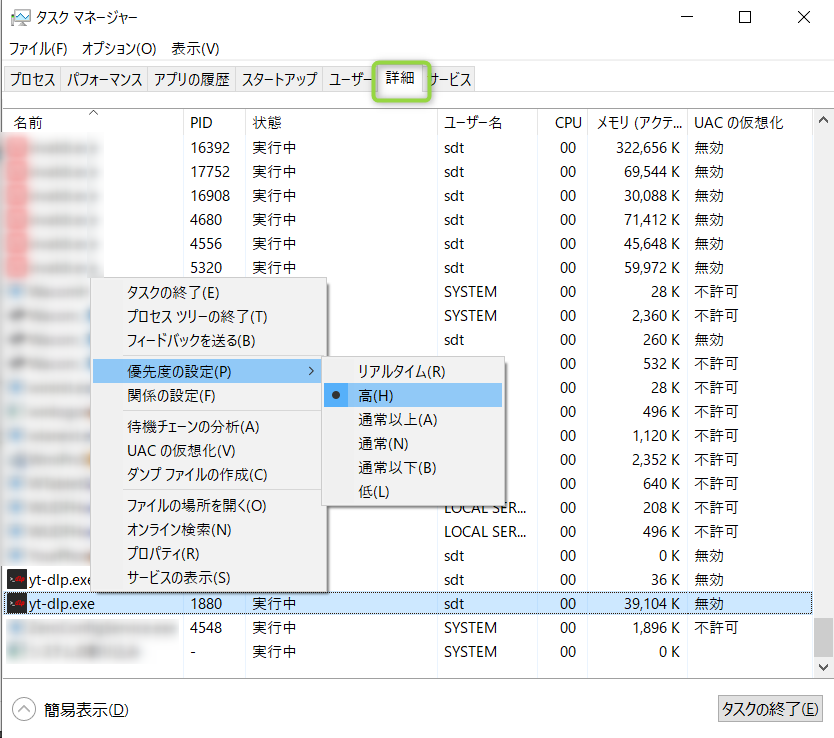
- タスクバーを右クリック > タスクマネージャー(K)を表示する
- 詳細タブに移動し、yt-dlp.exeを見つけ、右クリック > 優先度の設定 > 高に変更する
電源プランから、ダウンロード中にスリープしないように設定する
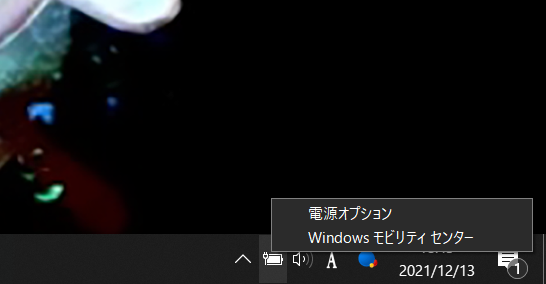
一括ダウンロードは長時間かかるため、パソコンが自動で気にスリープされてしまうと困る。
特に就寝中にもずっと処理していてほしいため、これを設定する。
全て作業が終わった後に元の設定(電源プランのバランス)に戻すのを忘れないようにすること。
- タスクバー右下 > バッテリー設定を右クリック
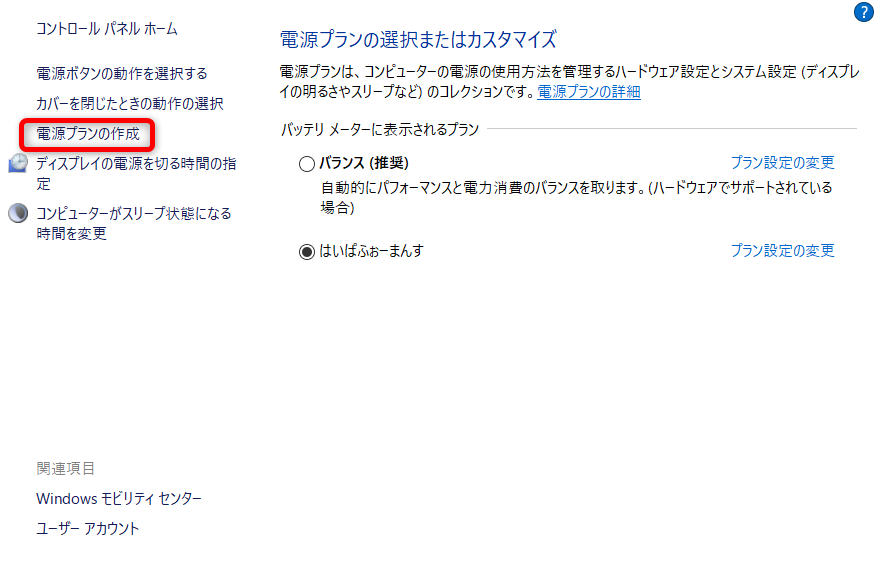
- 電源オプション > 電験プランの作成

- 高パフォーマンスにする
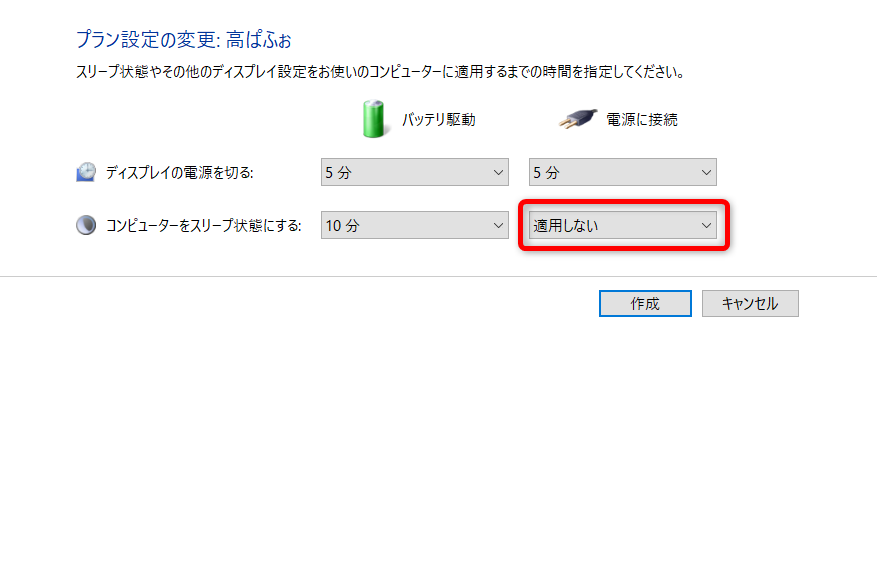
- 電源に接続時はスリープを[適用しない]にし、コンピューターをスリープ状態にしない
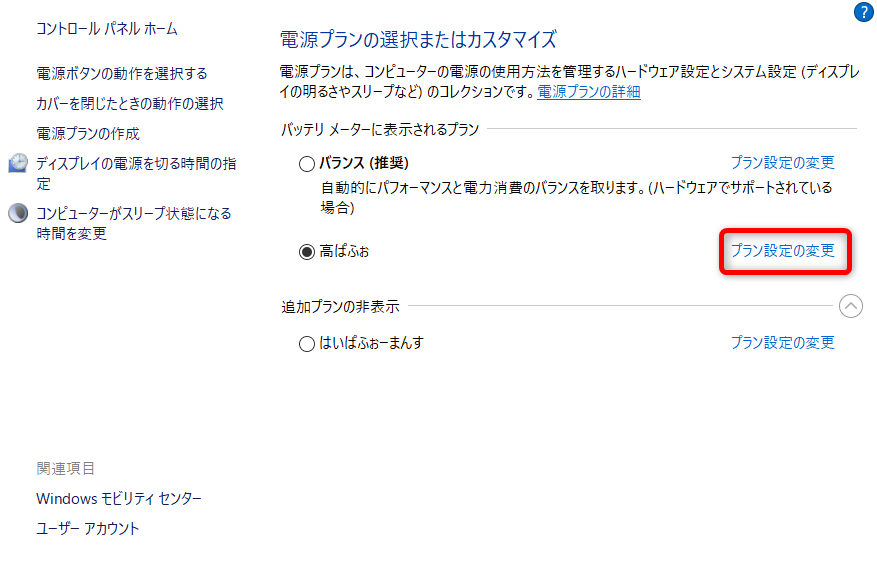
- プラン設定を変更 で詳細な設定を変更する
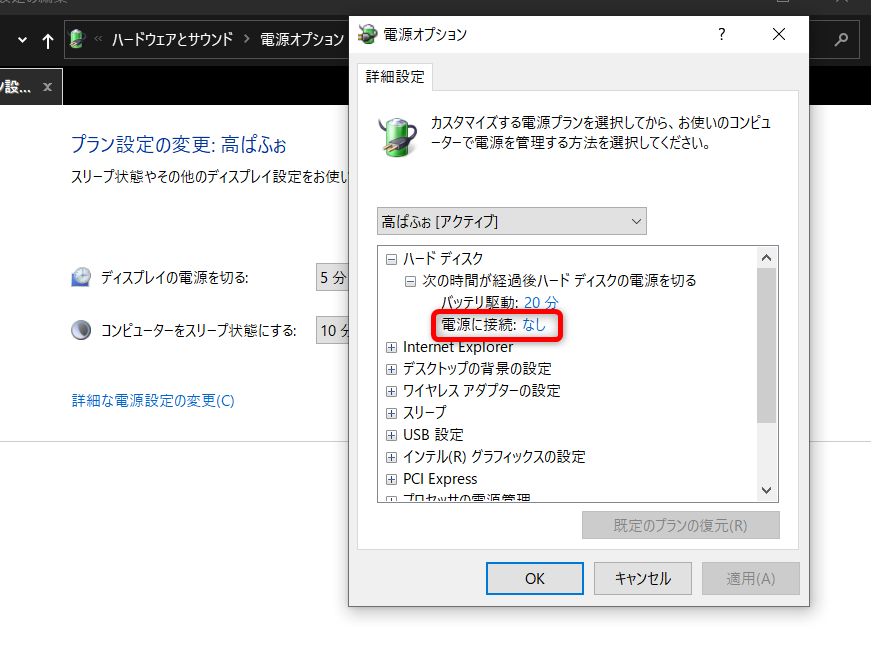
- 詳細な電源設定の変更 > ハードディスク > 次の時間が経過後ハードディスクの電源を切る > 電源に接続:なし (値0) に変更する
チャットファイルや動画説明ファイルをダウンロードする
--skip-download --youtube-skip-dash-manifest --write-description --write-sub --write-thumbnail
チャットファイルは動画時間が長いとそれなりにサイズが大きく(200MB超えなど)、時間がかかる。
そのため、その他のファイルは動画のDLとは別にした。
--skip-downloadにより動画ファイル自体をダウンロードしないようにする。
- 動画本体のDLをスキップ:--skip-download
- ダッシュマニュフェストをスキップ:--youtube-skip-dash-manifest
- 動画説明を保存:--write-description
- 動画字幕を保存:--write-sub
- サムネイルを保存:--write-thumbnail
トラブルシューティング
--cookies "D:\APP\youtube-dl\youtube.com_cookies.txt"
「リクエストが多すぎる」というエラーが出た場合、YouTubeのcookieファイルをyt-dlpの処理時に追加することで回避できる。
cookieファイルを得るには、ブラウザ拡張機能を利用するとよい。
WARNING: [youtube] Unable to download webpage: HTTP Error 429: Too Many Requests