Welcome to Game8's Tales of Arise Walkthrough! Get started with one of our popular guides below!
★Story Walkthrough
☆Boss Guides
★Owl Locations
☆Costumes
★PS4 Vs PS5 Versions
☆Controls and Best Settings
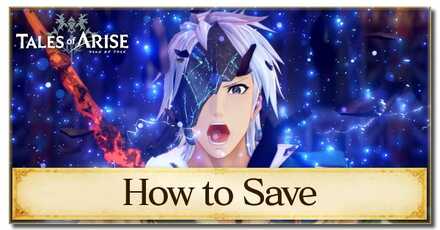
This is a guide on how to save your progress in Tales of Arise. Read on to learn more about the game's autosave feature, as well as how to save manually!
List of Contents
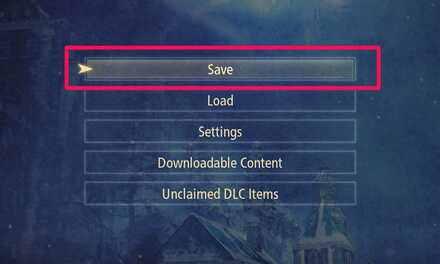
To save your progress manually, choose Systems from your menu and then go to Save. Choose any of the manual save slots and then click Yes. This will either overwrite an existing save file, or create a new save on an empty slot.
Saving manually can be done anywhere in the overworld, and loading it will return you back to where you were. It is recommended to manually save every now and then to not lose your progress.

There are only fourteen manual save slots in Tales of Arise. While they are not that plentiful, these can still help you go back to unreplayable events or areas.

The game has an Autosave feature, which is explained upon starting the game. The autosave function will trigger after a significant event such as completing a quest or a chapter, or even more frequently every time you move to a different location.
This can be tracked by the loading screens, which will often autosave right after.
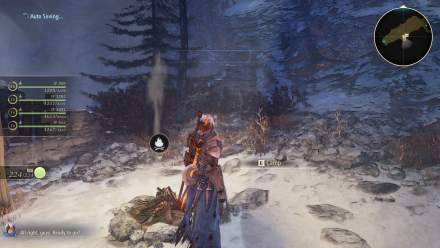
The game will also autosave after resting at a campfire or an inn. This will help you remember where you last rested.
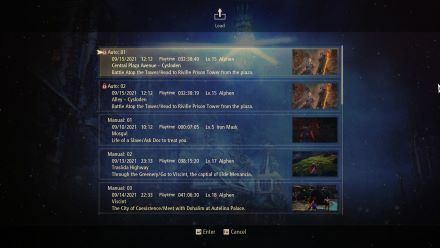
While autosaves are frequent, the game will only save on two autosave slots, which means that you can only load and go back to two instances of autosaved progress. Try not to rely on autosaves that much and save manually especially at crucial points of the story.
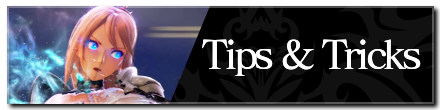
How to Save Your Progress

Genshin Impact Guide & Walkthrough Wiki

Monster Hunter Rise | MHR (MH Rise) Guide & Walkthrough Wiki

Pokémon Sword and Shield Guide & Walkthrough Wiki

New Pokemon Snap Guide & Walkthrough Wiki

Animal Crossing: New Horizons (Switch) Wiki Guide

Fire Emblem Heroes (FEH) Guide & Walkthrough Wiki

FF7 Remake Guide & Walkthrough Wiki

SMT 3 Nocturne Guide & Walkthrough Wiki

Pokemon UNITE Guide & Walkthrough Wiki

Duel Links Guide & Walkthrough Wiki
>>[1]
See how fast I adjusted the hue on your base file for water to make it Not Green/Teal
This would be a visual boon for anyone who isn't color blind
Please seriously fix the element color icons to pop better.
© BANDAI NAMCO Entertainment America Inc. All third party content, brands, names, and logos are used under license and remain property of their respective owners. All rights reserved.
The copyrights of videos of games used in our content and other intellectual property rights belong to the provider of the game.
The contents we provide on this site were created personally by members of the Game8 editorial department.
We refuse the right to reuse or repost content taken without our permission such as data or images to other sites.