This brief tutorial explains how to find the size of a directory in Linux operating systems. Finding size of files and directories in GUI mode is easy! All we have to do is just right click on the file or directory, and choose the properties option from the context menu. However, it is equally important to know how to find the size of a directory from CLI mode as well. Let me explain how to find directory size from command line.
Find the size of a directory in Linux
To find out the size of a directory, we will use 'du' command. du stands for disk usage.
The typical syntax of du command is given below:
du [OPTION]... [FILE] [directory]... du [OPTION]... --files0-from=F
Let us type the 'du' command in the Terminal and see what it displays.
$ du
sample output:
As you see above, du command displays the disk usage of the directories along with its sub-directories in the current directory.
To display a particular directory's size, for example ostechnix, run:
$ du ostechnix/
Sample output:
36252 ostechnix/Swami Vivekananda (Chicago Speech) 452 ostechnix/MultiCD/plugins 44 ostechnix/MultiCD/.git/hooks 4 ostechnix/MultiCD/.git/branches 1012 ostechnix/MultiCD/.git/objects/pack 4 ostechnix/MultiCD/.git/objects/info 1020 ostechnix/MultiCD/.git/objects 8 ostechnix/MultiCD/.git/logs/refs/heads 8 ostechnix/MultiCD/.git/logs/refs/remotes/origin 12 ostechnix/MultiCD/.git/logs/refs/remotes 24 ostechnix/MultiCD/.git/logs/refs 32 ostechnix/MultiCD/.git/logs 8 ostechnix/MultiCD/.git/refs/heads 4 ostechnix/MultiCD/.git/refs/tags 8 ostechnix/MultiCD/.git/refs/remotes/origin 12 ostechnix/MultiCD/.git/refs/remotes 28 ostechnix/MultiCD/.git/refs 8 ostechnix/MultiCD/.git/info 1168 ostechnix/MultiCD/.git 140 ostechnix/MultiCD/maps 2706504 ostechnix/MultiCD 2832056 ostechnix/
We can also display the size in "human readable format" (i.e. auto-selecting the appropriate unit for each size), rather than the standard block size.
To do so, add -h tag with du command as shown below.
$ du -h ostechnix/
Sample output:
36M ostechnix/Swami Vivekananda (Chicago Speech) 452K ostechnix/MultiCD/plugins 44K ostechnix/MultiCD/.git/hooks 4.0K ostechnix/MultiCD/.git/branches 1012K ostechnix/MultiCD/.git/objects/pack 4.0K ostechnix/MultiCD/.git/objects/info 1020K ostechnix/MultiCD/.git/objects 8.0K ostechnix/MultiCD/.git/logs/refs/heads 8.0K ostechnix/MultiCD/.git/logs/refs/remotes/origin 12K ostechnix/MultiCD/.git/logs/refs/remotes 24K ostechnix/MultiCD/.git/logs/refs 32K ostechnix/MultiCD/.git/logs 8.0K ostechnix/MultiCD/.git/refs/heads 4.0K ostechnix/MultiCD/.git/refs/tags 8.0K ostechnix/MultiCD/.git/refs/remotes/origin 12K ostechnix/MultiCD/.git/refs/remotes 28K ostechnix/MultiCD/.git/refs 8.0K ostechnix/MultiCD/.git/info 1.2M ostechnix/MultiCD/.git 140K ostechnix/MultiCD/maps 2.6G ostechnix/MultiCD 2.8G ostechnix/
Now you see the size of the directories in Kilobytes, Megabytes and Gigabytes, which is very clear and easy to understand.
We can also display the disk usage size only in KB, or MB, or GB.
To do so, use -k for kilobytes, -m for megabytes
$ du -k ostechnix/
$ du -m ostechnix/
To find out which sub-directories consume how much disk size, use this command:
$ du -h --max-depth=1 | sort -hr
The largest sub-directories will be displayed on the top. You can increase the directory depth level by increasing the value of --max-depth parameter.
As you may noticed in the all above outputs, du command only displayed the disk usage of directories. But, what about the files? To display the disk usage of all items including files and directories, use -a flag.
$ du -ah ostechnix/
Now, you will see the disk usage of all files and folders in human readable form.
Sample output:
We can also display the size of multiple directories at once as shown below.
$ du -h directory1 directory2
If you want to check the total disk space used by a particular directory, use the -s flag.
$ du -sh ostechnix
Here, -s flag indicates summary.
Sample output:
2.8G ostechnix
Similarly, to display the total disk space used by multiple directories, for example ostechnix and /etc, run:
$ du -sh ostechnix /home/sk/
Sample output:
2.8G ostechnix 279G /home/sk/
To display the grand total of directories, add -c flag with du -sh command.
$ du -csh ostechnix /home/sk/
Sample output:
2.8G ostechnix 279G /home/sk/ 281G total
To display only the grand total of the given directory including all the sub-directories, use 'grep' command with 'du' command like below.
$ du -ch Downloads/ | grep total 12G total
You might want to exclude certain type of files. The following command will display the size of the current directory including its sub-directories, but it will exclude the size of all .mp4 files.
$ du -ch --exclude='*.mp4' | grep total 6.4G total
Can we find the biggest or smallest directories/files? Of course, yes! Check the following guide.
For more details about 'du' command, check the man pages.
$ man du
Suggested Read:
- How To Check Disk Space Usage In Linux Using Ncdu
- Some Good Alternatives To Du Command
- How To Create Files Of A Certain Size In Linux
Hope this helps.
Thanks for stopping by!
Help us to help you:
- Subscribe to our Email Newsletter : Sign Up Now
- Support OSTechNix : Donate Via PayPal
- Download free E-Books and Videos : OSTechNix on TradePub
- Connect with us: Reddit | Facebook | Twitter | LinkedIn | RSS feeds
Have a Good day!!
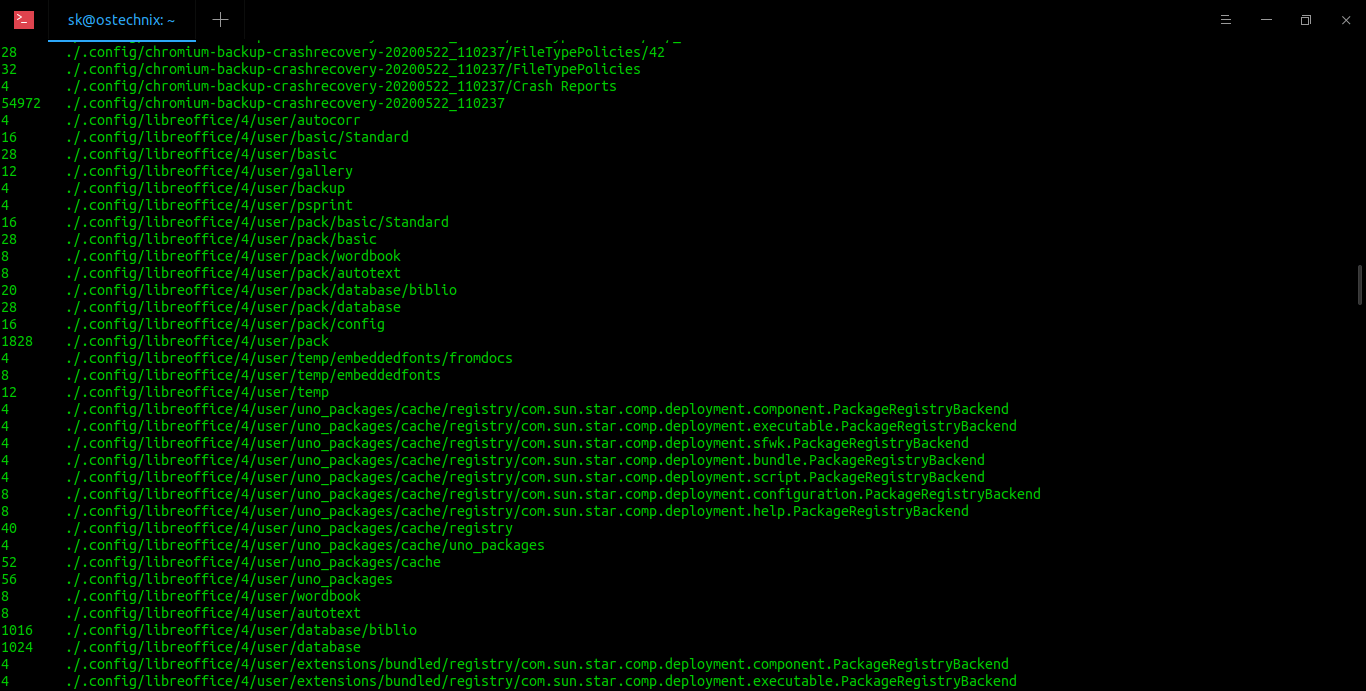

13 comments
Thanks a lot. This was very helpful
Thanks for du command. It really help me to find the folder size easily.
Thank you. You were very helpful to put this together.
Thanks for this tutorial. Very helpful
Thank you! Very Helpful
helpful
thanks for your help, it worked. I don’t use this command often but i forget sometimes the abbreviation behind it, disk usage.
>the size of the directories is displayed in bits.
?? No, it’s in K
KiloBytes, I think, not Kilobits – but you’re definitely not clarifying any of that here
Nice catch. Clarified now. Thanks for pointing it out.
The du utility displays the file system block usage for each file argument and for each directory in the file hierarchy rooted in each directory argument. The block size depends on the file system you are using (typically 4k in most modern FS) .
Thanks for this tutorial.!!
for people looking at the short answer..
du -h -d 1
Brilliant. Thanks.