How to Change Ruler Units in GIMP
by Shea LavertyEvery image opened in GIMP 2.8 displays a ruler around it for at-a-glance measurements during image composition. While usually the default setting of pixels works fine, in some cases using a different unit of measure is preferable -- like using inches while designing a standard 3.5-by-5-inch postcard. The ruler tool, located at the bottom of the current image, is the only means to swap the units displayed on the ruler.
Step 1

Click the ruler fly-out menu at the bottom of the picture's window. By default, the ruler is set to pixels. Since pixels are generally the standard unit of measure for online graphics, this is the best setting for creating images to use online -- especially if you're trying to adhere to a pixel-based size limit, like a forum avatar image or website banner.
Step 2

Scroll down to populate the list. By default, the first few entries display as empty, with actual options further down the list. All options currently enabled in the Units menu are available, giving you a diverse selection of measurements.
Step 3

Select a unit of measurement from the list. When you highlight an option, the text turns white.
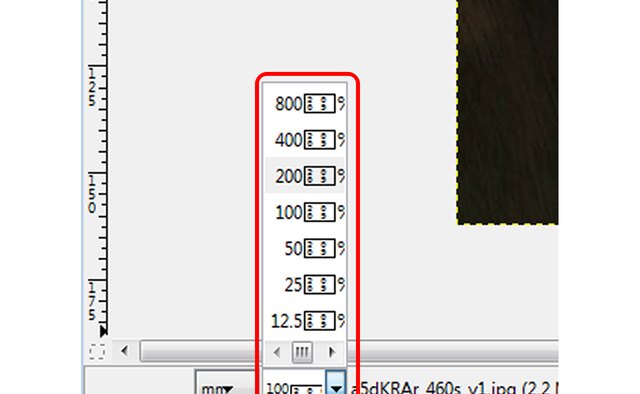
Click the Zoom fly-out menu next to the ruler menu to select a zoom level. The ruler changes depending on how zoomed the picture is, displaying increasingly finer points of measurement the closer in you zoom. For example, at 100-percent zoom and using millimeters, each section on the rule represents 25 millimeters, while at 800-percent zoom, each section represents 5 millimeters.
Video of the Day
- Image courtesy of GIMP.