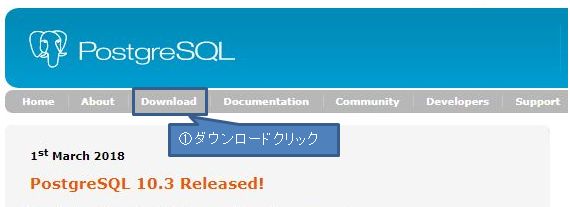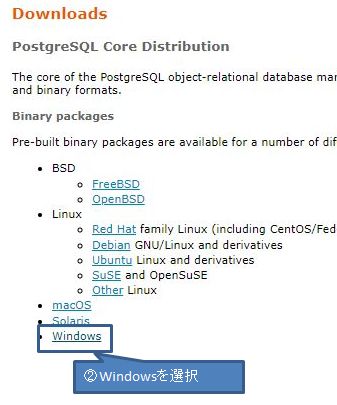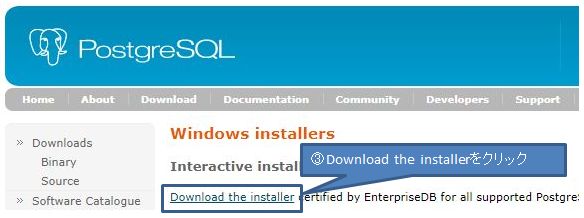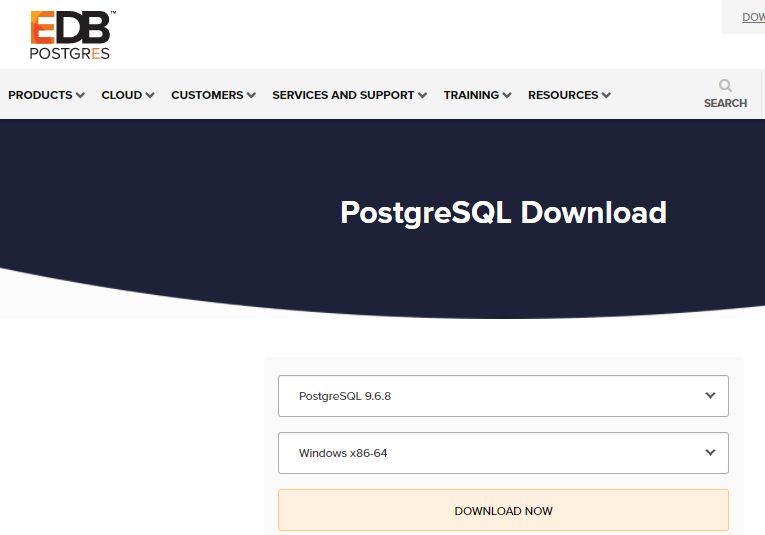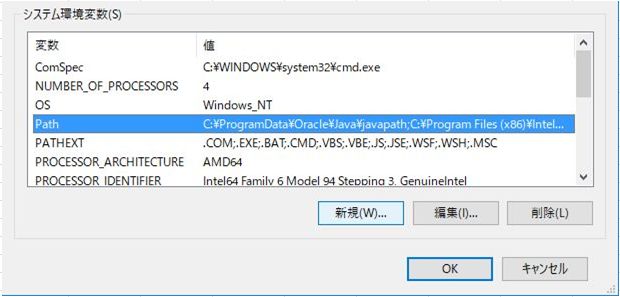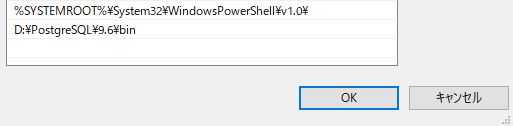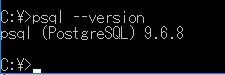PostgreSQL セットアップ
- 知り合いの未経験者向けにSQLの学習が行える環境を作成する手順を提示する。
環境情報
- Windows10(Client)
1.ダウンロード
- PostgreSQLの公式ホームページからダウンロードページへリンクすることができる。
TopPage
DownloadPage
InstallerDownloadLink
インストーラのダウンロードページからダウンロードする。
※今回は、Version 9.6.8 / Windows 64bin向けを選択
2.インストール
- ダウンロードした「postgresql-9.6.8-2-windows-x64.exe」を起動して、ウィザードに従いインストールすればOK
- 設定が必要なポイントは以下の5か所
- インストール場所(Installtion Directory)
- PostgreSQLの本体が格納される。
- データファイル場所(Data Directory)
- データベースの実体となるファイルが格納される。
- 初期ユーザ:postgres パスワード(Password/Retype Password)
- 初期のSuperuserであるpostgresユーザのパスワード設定が必要。
- サービスポート(デフォルト:5432)
- データベースのサービスポート
- ロケール設定:(デフォルト:ローカルロケール)
- データベースの国情報設定(日本で使用する分には、Japanでよい)
- インストール場所(Installtion Directory)
3.PATHの設定
- psqlやcreatedb などのコマンド利用のためにPATHを通しておく。
システム詳細設定から環境変数を追加
4.確認
- コマンドプロンプトから、以下のコマンドを実行し、バージョン確認できればOK
psql --version
おまけ:テストデータ投入
- postgresql tutorial としてデータ「dvdrental」を想定したデータセットを投入してくれるsqlスクリプトが提供されている。
最初に、dvdrentalというデータベースを作成
createdb -U postgres dvdrental
- ダウンロードファイルを解凍する。
- 解凍するとdvdrental.tar があるのでこれを展開する。
- アーカイブを展開するとdatファイルとsqlスクリプトがあるため、これを実行する。
psql -U postgres -d dvdrental -f restore.sql
注意点
- 解凍直後のファイルは、権限変更が必要。 (dvdrentalフォルダ>セキュリティ>Everyoneにフルコン付与)
- restore.sqlは、datファイルパスが$$PATH$$となっているため、sqlファイルを直接修正し、フルパスアクセスできるようにする。
確認
データベース「dvdrental」にアクセスして、テーブル作成されていればOK
C:\>psql -U postgres dvdrental
ユーザ postgres のパスワード:
psql (9.6.8)
"help" でヘルプを表示します.
dvdrental=# \dt
リレーションの一覧
スキーマ | 名前 | 型 | 所有者
----------+---------------+----------+----------
public | actor | テーブル | postgres
public | address | テーブル | postgres
public | category | テーブル | postgres
public | city | テーブル | postgres
public | country | テーブル | postgres
public | customer | テーブル | postgres
public | film | テーブル | postgres
public | film_actor | テーブル | postgres
public | film_category | テーブル | postgres
public | inventory | テーブル | postgres
public | language | テーブル | postgres
public | payment | テーブル | postgres
public | rental | テーブル | postgres
public | staff | テーブル | postgres
public | store | テーブル | postgres
(15 行)
dvdrental=#