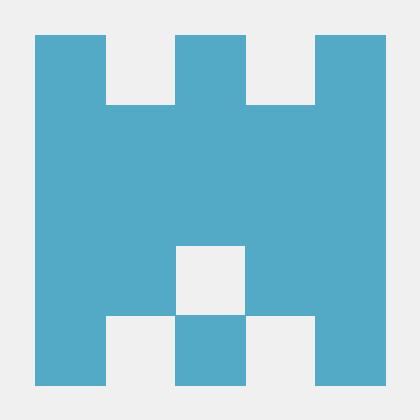暗号化を使用して Android デバイスを保護する方法How to protect your Android device using encryption
デバイスを暗号化するときに、承認されていないユーザーがアクセスできないように保護コード層でデバイスに関する情報をラップします。When you encrypt a device, you are wrapping the information on it in a layer of protective code that prevents unauthorized people from accessing it. ユーザーの情報を確実にセキュリティで保護するために、組織ではまず、企業のファイル、電子メール、またはデータにアクセスする前にユーザーに Android デバイスを暗号化するよう求める必要があります。As a step towards making sure your information is secured, your organization is requiring you to encrypt your Android device before you can access company files, email, or data.
注意
Huawei 製や Vivo および OPPO 製の特定の Android デバイスは暗号化できません。Certain Android devices, including some made by Huawei and those made by Vivo and OPPO, cannot be encrypted. 詳細については、こちらを参照してください。Find out more here.
電話の登録を解除しても、暗号化は維持されます。If you unenroll your phone, it will remain encrypted.
デバイスの画面ロック PIN またはパスワードが設定されていることを確認します。Ensure that a screen lock PIN or password has been set for your device.
[設定] で、[セキュリティ] > [Encrypt Device](デバイスの暗号化) の順に選択します。In Settings, choose Security > Encrypt Device. (一部の電話では、"暗号化" オプションを表示するために、[ストレージ] > [ストレージの暗号化] または [ストレージ] > [画面のロックとセキュリティ] > [他のセキュリティ設定] の順に選択する必要があります。)(On some phones, you’ll need to choose Storage > Storage encryption or Storage > Lock screen and security > Other security settings to find the "Encrypt" option).
画面の指示に従います。Follow the onscreen instructions. 暗号化が行われている間、デバイスが何度か再起動する場合があります。During encryption, your device might restart several times.
問題がある場合の対処方法What to do if you have issues
問題: デバイスに既に暗号化を適用していますが、次のいずれかの状態に遭遇しました。Issue: You have already encrypted your device, and you see one of the following:
- 暗号化ボタンが無効です。The encryption button is disabled.
- 暗号化が必要であるというメッセージが引き続き表示されます。You see a message saying that you still need to encrypt.
- ポータル サイト アプリを使用しようとすると、エラーが表示されます。You get errors when trying to use the Company Portal app.
対処方法Things to try
デバイスが課金され、接続されていることを確認します。Make sure that your device is charged and plugged in.
デバイスで PIN やパスワードが設定されていることを確認します。Make sure that you've set a PIN or password on your device.
デバイスに PIN またはパスワードを既に設定してある場合は、次の手順を試してみます。会社のサポートがデバイスのセキュリティを強化する必要がある場合があります。If you've already set a PIN or password on your device, try the following steps, which your company support might require to make your device more secure. Android デバイスの種類により、手順で表示されるメニュー名が若干異なることがあります。The menu names that you see might be slightly different from the ones in the steps, depending on the type of Android device you have.
[設定] > [ロック画面とセキュリティ] > [画面のロック] の順に進みます。Go to Settings > Lock Screen and Security > Screen lock. 現在の PIN またはパスワードを確認します。Confirm your current PIN or password.
[Choose screen lock] (画面のロックの選択) 画面で、使用する画面ロックの種類を選択します。On the Choose screen lock screen, choose the type of screen lock you want to use.
画面のロックを選択したら、[ロック画面とセキュリティ] 画面に戻り、[安全な起動] を選択します。After you've chosen your screen lock, go back to the Lock Screen and Security screen and select Secure Startup.
[安全な起動] 画面で、[Require PIN to start device](デバイスの起動に PIN が必要) をタップし、[続行] をタップします。On the Secure startup screen, tap Require PIN to start device, and tap Continue.
PIN を選択し (前に入力したものと同じものを入力できます)、[Confirm your PIN] (PIN の確認) をタップします。Choose a PIN (you can enter the same one that you entered previously), and tap Confirm your PIN.
ポータル サイト アプリを開き、デバイスを選択して、[Check Compliance] (ポリシー準拠状況の確認) をタップします。Open the Company Portal app, select your device, and tap Check Compliance.
サポートが必要な場合は、Still need help? 会社のサポートに問い合わせるか (連絡先情報についてはポータル Web サイトをご確認ください)、または Microsoft Android チームにご連絡ください。Contact your company support (check the Company Portal website for contact information), or write the Microsoft Android team.