Bluehost is one of the top web hosts for running WordPress-based blogs & websites.
They are also one of ShoutMeLoud’s recommended WordPress hosting companies. In the past, I have shared many tutorials to help you use and get the most out of Bluehost hosting.
Here are some of the popular ones:
- How To Buy Hosting & Domain From Bluehost Hosting
- How To Install WordPress Blog On Your Bluehost Hosting
In today’s exclusive tutorial, you will be learning how to use a free SSL certificate with your Bluehost hosting. Using this guide, you will be migrating your WordPress blog from HTTP to HTTPS.
According to Google, using SSL is one of the positive ranking factors. Moreover, SSL adds a higher trust level to your blog.
When it comes to SSL certificates, you have the option of using free ones as well as paid ones.
Before we move ahead, let’s get to know a little more about SSL certificates so that you will know what you are doing.
First of all, there are various types of SSL certificates.
For an information-based site (like a blog), you are good using a free SSL certificate.
The most popular company for issuing free SSL certificates is Let’sEncrypt. They have completely changed the model of SSL certificates, and they have made it easier for individuals like you & me to start using SSL certificates without paying a dime.
However, when you are running an e-commerce platform or transaction based site, you might consider using an EV (Extended Validation) or OV (Organization Validation) certificate that you can only get from a paid provider.
- Optional read: Things To Know Before Buying An SSL Certificate
In this tutorial, I will be sharing all the steps you need to follow to start using a free SSL certificate for your WordPress blog hosted on Bluehost hosting.
Do remember, this is an important task & you should have at least one hour to implement everything. After moving your site to HTTPS, you need to do a few other things to ensure your traffic doesn’t get affected, so you will need to make sure you have enough time set aside.
Are you ready?
Complete Tutorial On How To Use A Free SSL Certificate On Bluehost Hosting For WordPress
Note: Before you start following the steps, make sure you disable your Who.Is guard & your domain’s Who.Is information is updated. You only need to do it for a few hours as sometime Bluehost sends email for validating domain ownership.
Once you have successfully activated the SSL certificate, you can enable the Who.Is guard for your domain again.
With that, let’s get started with this epic guide…
So Bluehost now offers a free SSL certificate for their users directly from the Bluehost cPanel. To start using it, log into your Bluehost cPanel & click on WordPress tools at the top.
Click on Security to access the SSL options panel.
In front of “Free SSL Certificate”, toggle the button to On. This will start installing the free SSL certificate on your Bluehost hosting account.
You might see a pending notice & this message:
“Working on it…
We’re setting up your SSL – this may take a few hours. In some situations, we may need you to take action. If so, you’ll receive an email with instructions. For now, feel free to start exploring WordPress or jump into building your website.”
You will also get an email from the Bluehost billing team about your free SSL certificate purchase.
In my case, I let the page work for 45 minutes & it was still loading. Eventually, I reloaded the page & had to re-toggle the “Free SSL certificate” button to On.
This time, within 5 minutes, the page stopped loading & I got the final screen.
This means the free SSL certificate has been installed on the domain & now we can migrate our site from HTTP to HTTPS.
It’s a good idea to use an online SSL checker tool like this to verify if your domain has an active SSL certificate or not.
Here is the result from my test domain after adding the free SSL certificate:
If you are doing this for an existing WordPress site, your real work starts here.
There are a few steps that you need to do to ensure you are properly moving from HTTP to HTTPS. Moreover, you also need to take care of SEO.
However, do not worry, as this tutorial is going to help you with every step to properly migrate to HTTPS.
Moving Your WordPress Site From HTTP To HTTPS
Now after activating the SSL certificate, the next step is to force everything to load on HTTPS & also ensure that the HTTP to HTTPS migration is search engine friendly. If you don’t do this, you might end up losing traffic.
Follow all the below mentioned steps & in the next 10-15 minutes, you will have successfully moved your WordPress blog to HTTPS.
Note: SiteGround, A2Hosting, and Dreamhost users can also take advantage of a free SSL certificate. Just ask your hosting support team to enable a free SSL certificate for you & follow these below-mentioned steps to further finish the migration from HTTP to HTTPS.
Install Really Simple SSL Plugin
When you enable your free SSL certificate on Bluehost hosting, it automatically updates the site’s URL.
However, at this moment, your site is accessible with both the HTTP & HTTPS addresses.
By using the Really Simple SSL WordPress plugin, all of your traffic on HTTP will automatically redirected to HTTPS.
- This is an easy plug & play plugin.
Once you have installed & activated the plugin, you will see a screen like this:
Click on Go ahead, activate SSL!
Edit Your .htaccess File & Add The Code For HTTP To HTTPS Redirection
You also need to add these few lines of code into your WordPress .htaccess file.
You can edit this file using the Yoast SEO plugin or by FTP. Here is a guide to learn more about editing the .htaccess file.
At the beginning or end of the .htaccess file, add:
RewriteEngine On
RewriteCond %{HTTPS} off
RewriteRule (.*) https://%{HTTP_HOST}%{REQUEST_URI} [R=301,L]
Once this is done, you are almost done with moving your WordPress blog to HTTPS.
Update All HTTP URLs In Database To HTTPS Using Really Simple Plugin
The Really Simple SSL plugin + the .htaccess code above will help you redirect all traffic from HTTP to HTTPS. However, it’s a good idea to update all existing links from HTTP to HTTPS.
You can do that using a WordPress plugin called Better Search & Replace.
Install & activate the plugin. Go to Tools > Search & Replace to start using the plugin.
Note: Take a backup of your WordPress database before running this plugin.
Once this is done, you can also install the Broken Link Checker plugin & use its redirection module to find links to 3rd party sites with HTTP that should now be HTTPS.
This is a regular practice that I follow to keep my site’s SEO intact.
Now it’s time to make some changes in your CloudFlare dashboard (or using the CloudFlare WordPress plugin).
Steps For CloudFlare Users
In my earlier blog posts, I have told you to start using CloudFlare as it helps in many ways:
- 5 Reasons You Should Start Using CloudFlare Right Away
- How To Set Up Free CloudFlare CDN For Your WordPress Blog
First, log in to your CloudFlare dashboard & go to your domain.
Go to Crypto & under “SSL”, change the settings to Full.
On the same page, scroll down & enable Automatic HTTPS Rewrites.
That’s it!
Now, your HTTP to HTTPS migration is done.
However, you still need to do a couple of quick things:
- Submit your new HTTPS site to Google Search Console & submit your sitemap.
- Update your profile link on Google Analytics.
- Update your website links on social media profiles & anywhere else they exist. This step you can do in pieces in the coming days.
- Read this guide to learn more about HTTP to HTTPS migration & fixing mixed content.
- If you disabled Who.Is guard for your domain name, you can enable it now.
Well, that’s all! If you have done all the steps mentioned above, give yourself a pat on the back. It’s time to celebrate.
You should also treat me some day for this guide. 🙂
Conclusion: Using Free SSL on Bluehost
The new WordPress tools inside the Bluehost cPanel make it easier for every Bluehost user to enjoy free SSL certificates. However, if you are activating a free SSL for an existing blog, you also need to follow the steps mentioned above to ensure moving from HTTP to HTTPS doesn’t affect your traffic.
For a new blogger who is just starting out, you just need to enable HTTPS as soon as you buy hosting from Bluehost.
You can get hosting from Bluehost here. (Free SSL + PHP 7 + Free Domain)
Now it’s your turn to let me know: How was your migration from HTTP to HTTPS? Did you face any problems & how did you overcome them? Let me know your experience in the comments section below!
Find this tutorial useful? Share it with others who are using Bluehost for their WordPress blog!

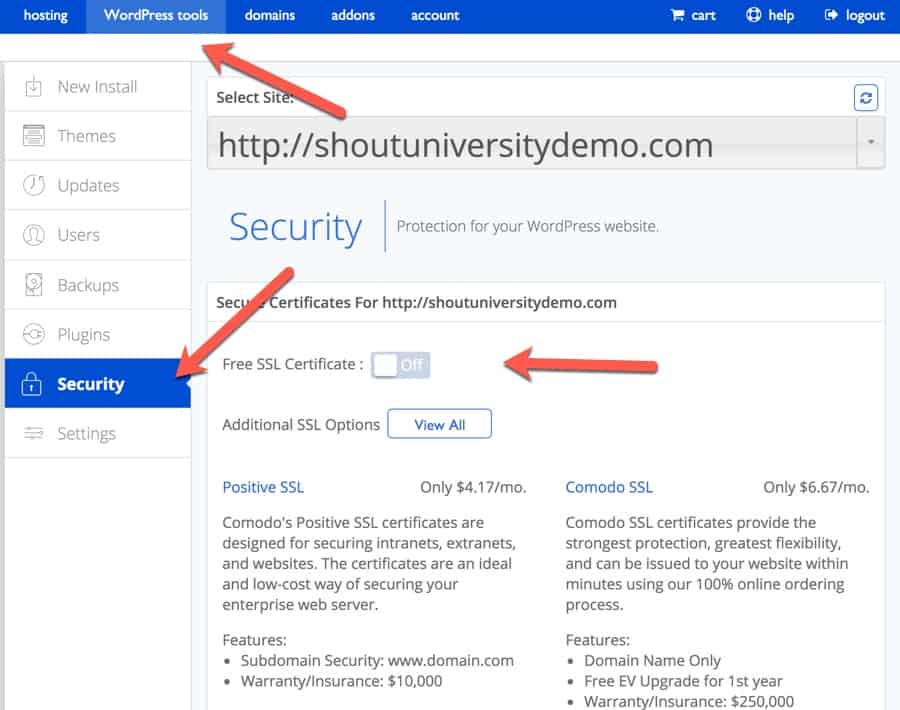
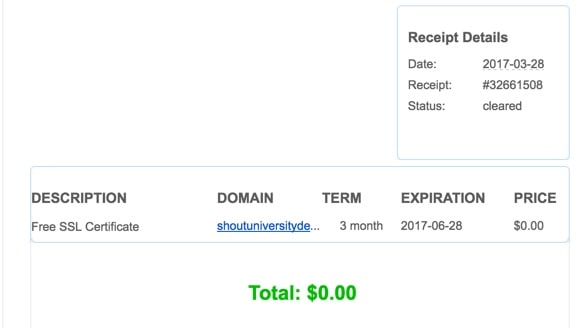
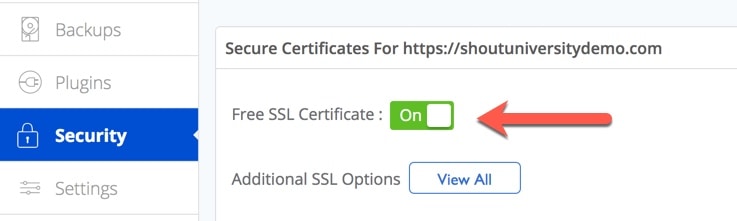
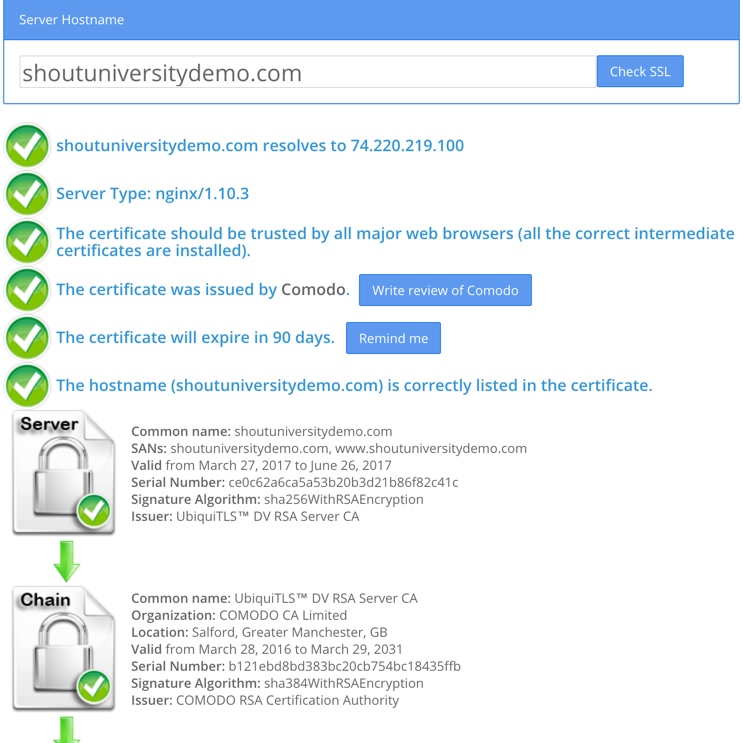
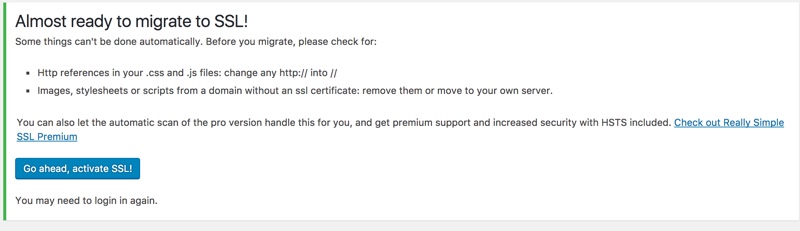
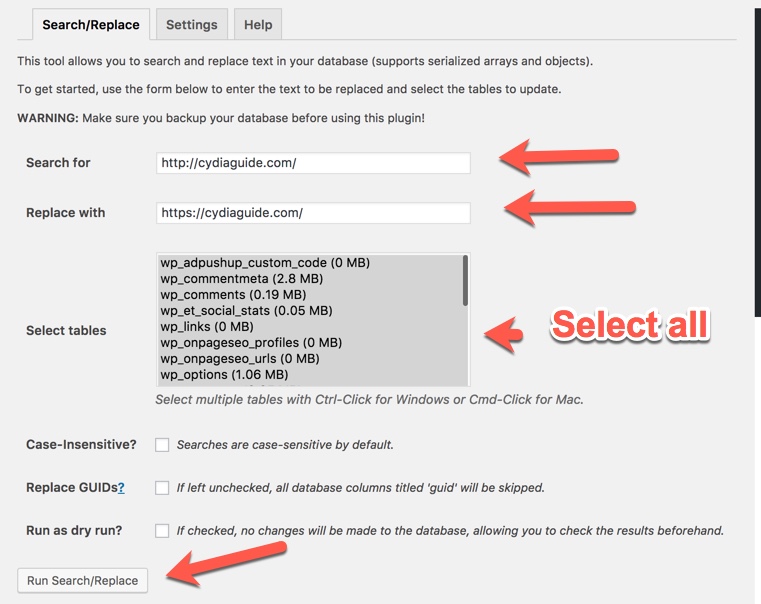
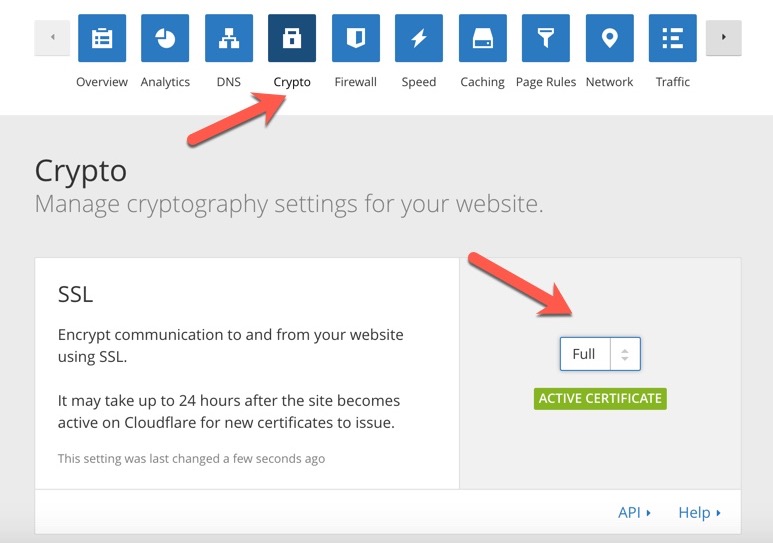
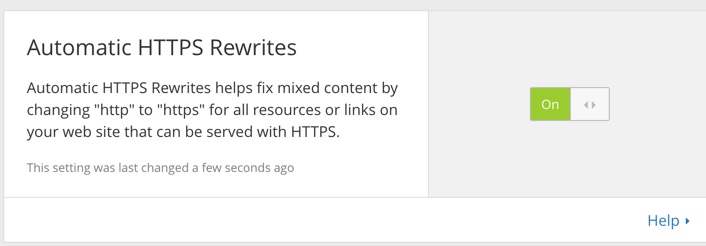
It is an extraordinary help for sure. Utilizing the Https for nothing is incredible. I will attempt them on my sites.
Thanks for sharing this fabulous post.
Hello Harsh,
Thanks for this detailed and informative tutorial.
thanks a lot.
Hello Harsh,
Thanks for this detailed and informative tutorial. I am also willing to install a SSL on my blog as well and this article is really going to help me a lot. Thanks again for this post.
Sir, I hosted my site on Hostgator, will I eligible to get SSL from Bluehost for free?
@Haneet
Nope! 😐
Does Bluehost’s free SSL certificate expire at any point (forcing the user to pay for a SSL certificate)?
@NIck
Nope…They are forever free
Then, why SSL Checker is showing this warning “The certificate will expire in 46 days”? I am a little bit worried about this.
@Maria
Don’t worry about this. It won’t be a problem.
Dear Harsh Brother, I am not getting such settings in my Bluehost hosting.
@Sumit
Are you using Bluehost India or Bluehost USA?
After reading this I Kicked Traditional Hosting and purchased new hosting from Bluehost USA.
Will u tell me please the ssl is free for life time or one year
@Parvaiz
This SSL is free for life.
Hi Harsh my cpanel looks different from yours can you tell me how to access??
I guess you are using Bluehost India. This is for Bluehost U.S
Great article for bluehost users.Thanks for sharing article on ssl certificate.It is most useful for websites.
Hi Harsh very nice and informative article about ssl
keep posting the nice articles
Hi Harsh This Blog Totally Changed My Mind About Hosting SSL, I’ll try to shift on BlueHost I think It gives Real Safety For any Website. I use HostGator from last several years.
now I switch to Blue Host because I know the Real value of SSL certificate…
Has HTTPS any impact on SERPs… ??
Hi Harsh,
Thanks such a great article describe details about ssl certificate. i would to install free ssl certificate on my website.Thanks a lot for sharing such a great article.
Dear Harsh Brother,
Before 2days I purchased hosting from Bluehost. but there is no such an option of SSL. my Bluehost dashboard is totally different.
hey Sumit,
Did you purchased hosting from Bluehost India or U.S?
Hi harsh,
Great post buddy….i am using Blue-host and i would surely love to use these tips for installing SSL certificate…..thanks for this helpful post..!!
Arvind
Hi Harsh This Blog Totally Changed My Mind About Hosting SSL , I’ll try to shift on BlueHost i think It gives Real Safety For any Website. I use HostGator from last several year.
now i switch to Blue Host because i know the Real value of SSL certificate…
thanks man once again
Cheers
Thinking to add SSL in personal site from last month. Got great idea from here. Thank you Harsh Sir for sharing it.
HI Bro! i think this free SSL certificate is valid only for 3months, am i right?
@Abhishek
They are but this won’t be an issue. Even after 3 months, the SSL certificate will keep working.
Nice Information. But is it available for Bluehost India also or only on Bluehost.com?
@Aditya
Only for Bluehost.com
Hello Harsh,
Thank you so much for this walkthrough. Currently, implemented SSL on one of my sites lately and got no issues.
Also, if you have activated the Better Search & Replace plugin, it is highly recommended to removed it once you are done using it.
Thanks again for this awesome article.
~Rodney
Hi Harsh This Blog Totally Changed My Mind About Hosting SSL , I’ll try to shift on BlueHost i think It gives Real Safety For any Website. I use HostGator from last several year.
now i switch to Blue Host because i know the Real value of SSL certificate…
Bluehost is offering the basic version of SSL for free.You can enable free SSL on Hostgator by using CloudFlare.CloudFlare is also offering SSL for free.
hello harsh
Thankyou for sharing such kind information on your blog.i really liked the content which you share.earlier i was hosting my site on hostgater but now its on bluehost and their price is much more affordable than hostgater.
thankyou..
great article Harsh. SSL Certificate is needed in the days. Https is represents security of domain.
I tried bluehost hosting once, but ad a very bad customer support experience, actually my website was attacked by an hacker once, and i asked them to help me out, they started selling me their hacking protection plans, instead of giving me any other option to revive my website. I had to pull my website back own my own, and i had to face a big monetary loss in all this. Ultimately i took off from blue host. Still looking for better option, as i don’t have faith in even hostgator hosting service.
Thanks for this detailed and informative tutorial. I am also willing to install a SSL on my blog as well and this article is really going to help me a lot. Thanks again for this post.
i am beginner, please which is best host gator or blue host ?
BLuehost U.S
Great article, always had to look out for this. Will surely read other articles from your blog. It might help in tons of ways too.
Thanks You For posting, You always have something new to tell your visitors. This is another article full of information that is unique and of high quality.
My blue hosting panel looks altogether not the same as the one you posted. Would you be able to please assist me how with accessing this CPanel
@Neha
That’s probably you are using Bluehost India.
read these articles:
https://www.shoutmeloud.com/bluehost-india-review.html
https://www.shoutmeloud.com/cancel-bluehost-india-hosting-get-refund.html
Thanks Harsh for the awesome blog post.
This has been very useful to me since I’m using BlueHost for one of my niche sites. Following your guide was easy and straight forward. I’m happy to see BlueHost offering a Free SSL Certificate recently..
I’ve encountered the same error message and I managed to get over it by verifying that the SSL certificate has been installed successfully.
Thanks again,
All the best for you and your business..
Karim
Hi Harsh,
This information is superb. It’s awesome to see Bluehost having free SSL Internet.
All the Best,
Jan Limark
Hi harsh ,blue host proves to be one of the best hosting provider thank you for the article on this topic atleast we have got the surity that what we are using is correct.
Hi harsh,
SSL has become necessary these days; this tutorial is a really help.
Thanks for sharing.
Have a good week ahead.
Hi Harsh,
Great Tutorial to read…, Your article for migrating the HTTP domain to HTTPS is really descriptive… This thing is important too as it brings sense of security in the mind of readers and make them loyal to your site or blog, Your article will really help me and other bloggers to migrate their domain from HTTP to HTTPS.
Thanks for sharing
Thanks You For posting, You always have something new to tell to the people. This is another article full of information that is unique and of high quality…
Thank you harsh for such a rich information on ssl
Thank you Harsh, Really informative…
Going to install SSL on my tech blog. Keep posting such informative articles.
Hi Harsh,
Great post for anyone who is using Bluehost. I’ve already got SSL installed on my blog, but it’s nice to know that Blue Host offers free SSL certificates for their customers.
Great step-by-step tutorial that will make it easy for anyone to follow along with. Thanks for taking the time to create this post I know that it’s going to help a lot of people switch to SSL without experiencing a lot of errors.
Have a great day
Susan
Thanks Harsh sir for such a great guide. I was looking to buy Comodo SSL but it was exoensive. Now, I will not have to spend on ssl. All thanks to you.
Another great tutorial from shoutmeloud. Thanks for such an immense hard work you do to teach us helpful tricks. Thanks.
I have installed it to my bluehost account by your guide. Thanks Harsh.
Hi Harsh,
Thank you for this information. it’s really help me.
Good news for BlueHost users! SSL most important for online business.
By the way most users using cloudflare SSL.
Best Post for Blog Security!
Great article as always Harsh. I am using an SSL certificate from Namecheap. I read somewhere that Google will not consider the symantec SSL certificates, is it true? Is the commodo securities good enough?
Hy Harsh Agrawal
Very useful tips about free SSL certificate with Bluehost hosting.Google, using SSL is one of the positive ranking factors for this.
Thanks for share this information.
Thanks You For posting, You always have something new to tell to the people. This is another article full of information that is unique and of high quality.
We Can Also Use Let’s Encrypt SSL It is Free For Lifetime
Request you to write an article on the best (and cost effective) paid SSL options as well.
Hello! Harsh sir Thanks for sharing this Wonderful article with us.I am also going to install free SSL to my website.You help me a lot sir.
Is this available for BigRock users too?
Thank you Harsh ,
Thinking to move BlueHost Hosting.
Thank You Harsh Again.
My bluehosting cpanel looks entirely different from the one you posted. Can you please help me how to access this cpanel…
@Muthu
I believe because you are using Bluehost India.
Read these two posts to learn more about it:
https://www.shoutmeloud.com/bluehost-india-review.html
https://www.shoutmeloud.com/cancel-bluehost-india-hosting-get-refund.html
Hello Harsh,
Is this available with Hostgator as well?
@Pankaj
No, HostGator doesn’t offer free SSL at this moment.
Can you please tell me, what is the term of this free SSL? I mean Is it free for lifetime or for a specific period.
Really it helps me to transfer from HTTP to https
Hello, I am using blogger blogspot, can we too install SSL on blogger? If can’t then I think I should move my blog to wordpress. Can you please suggest me sir should I move my blog to wordpress permanently?
@Amanpreet
You can do that in BlogSpot too. Read this guide: https://www.shoutmeloud.com/enable-https-blogspot.html
Hi Harsh,
This is an important article for me. But, can you tell me what is the difference between SSL provided free by cloudflare and blue host. Which will be faster? As per I know cloudflare gives an shared SSL. Is the SSL provided by Blue host Shared?
Hello Harsh,
Thanks for this detailed and informative tutorial. I am also willing to install a SSL on my blog as well and this article is really going to help me a lot. Thanks again for this post.