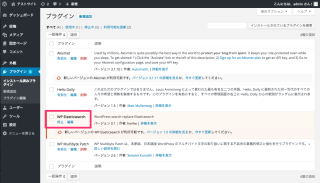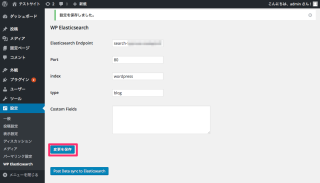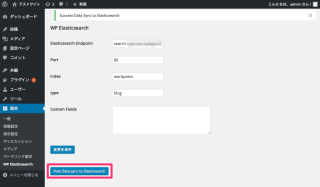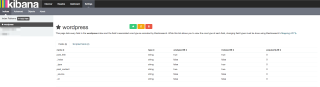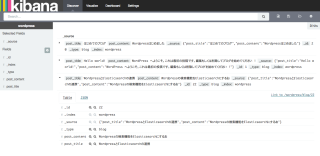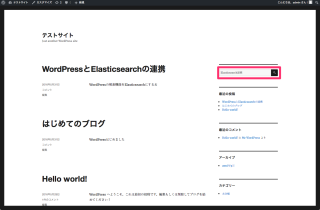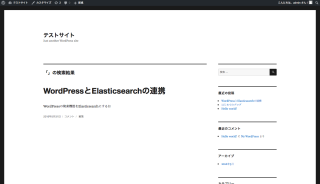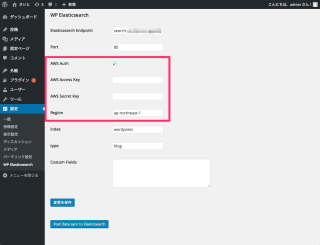WordPressの検索機能にElasticsearchを利用する
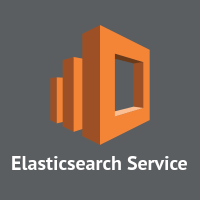
はじめに
こんにちは、藤本です。
先日、AMIMOTO + Amazon Elasticsearch ServiceでWordPressの検索機能をパワーアップするという記事を見つけました。Wordpressの検索機能をデータベースではなく、Elasticsearchに委譲するPluguinです。大変興味があったので、早速、試してみました。
Amazon Elasticsearch Serviceドメイン作成
ElasticsearchにはAmazon ESを利用します。Amazon Elasticsearch Serviceのドメイン作成は[新機能]Amazon Elasticsearch Serviceがリリースされました!を参照。
WordPressのインストール
WordPressのインストールはこちらを参考にインストールしてください。
# yum install -y httpd24 php56 php56-mysqlnd php56-mbstring mysql-server # /etc/init.d/mysqld start # mysql mysql> create database wordpress; mysql> grant all on wordpress.* to wpuser@localhost identified by 'password'; mysql> flush PRIVILEGES; # wget https://ja.wordpress.org/latest-ja.tar.gz # tar xzf latest-ja.tar.gz -C /var/www # sed -ie 's/^DocumentRoot.*/DocumentRoot "\/var\/www\/wordpress"/g' /etc/httpd/conf/httpd.conf # /etc/init.d/httpd start
Pluginインストール
AMIMOTO + Amazon Elasticsearch ServiceでWordPressの検索機能をパワーアップするでご紹介されているPluginをインストールします。
# yum install git -y
# cd /var/www/wordpress/wp-content/plugins
# git clone https://github.com/horike37/wp-elasticsearch.git
# cd wp-elasticsearch
# git checkout remotes/origin/scrutinizer-patch-1
# yum install nodejs npm --enablerepo=epel -y
# php -r "copy('https://getcomposer.org/installer', 'composer-setup.php');"
# php composer-setup.php
# php -r "unlink('composer-setup.php');"
# cd /var/www/wordpress/wp-content/plugins/wp-elasticsearch
# npm install
# ~/composer.phar update
# ~/composer.phar install
# ~/composer.phar require aws/aws-sdk-php egeloen/http-adapter guzzlehttp/guzzle monolog/monolog
# chown -R apache:apache /var/www/wordpress
GUIからの設定
Pluginの有効化
WordPressのPlugin設定画面でWP Elasticsearchを有効化します。
WP Elasticsearch設定
WP Elasticsearchの設定画面からElasticsearchの設定を行います。
- Elasticsearch Endpoint : Elasticsearchのエンドポイント
- Port : Elasticsearchへアクセスするポート番号。Amazon ESの場合、80、もしくは443
- index : Elasticsearchのインデックス名
- type : 上記インデックスのタイプ名
- Costom Fields : Elasticsearchへ渡すフィールド(デフォルトの場合、タイトル、本文の2つ)
Elasticsearchにブログ記事を同期する
同設定画面で同期を実行し、Elasticsearchへデータを同期します。
同期データの確認
KibanaからIndexを確認します。
WordPressという名前でインデックスが作成されているのがわかります。
同期されたデータを確認します。
ブログのタイトル、記事本文が登録されています。
検索
WordPressの画面から検索を行います。バックエンドの検索がElasticsearchに変わっているだけなので利用者視点では見た目上は変化が分かりません。
今回は分かりやすく、like検索だと引っかからないようなキーワードを指定します。
通常のlike検索では引っかからないはずなので、Elasticsearchによる検索ができているようです。
むむっ、検索キーワードが消える。。
IAM認証対応
AMIMOTO + Amazon Elasticsearch ServiceでWordPressの検索機能をパワーアップするの中でAmazone Elasticsearch ServiceのIAM認証に対応できていないという記載があったので、実装方法を調べてみました。
wp-elasticsearchではElasticsearchのSDKにruflin/Elasticaを利用しています。Issuesで検索したら、IAM対応が3月にマージされていました。
phpは読んだことも、書いたこともないですが、ソースコードを見てみると分かりやすい実装だったので習って以下のように修正して、IAM認証に対応できるようにしました。
wp-elasticsearch.php
diff --git a/wp-elasticsearch.php b/wp-elasticsearch.php
index 448c0be..7205915 100644
--- a/wp-elasticsearch.php
+++ b/wp-elasticsearch.php
@@ -197,10 +197,28 @@ class WP_Elasticsearch {
return false;
}
- $client = new \Elastica\Client( array(
+ $es_options = array(
'host' => $options['endpoint'],
'port' => $options['port'],
- ));
+ );
+ if ( isset($options['aws_auth']) ) {
+ $es_options['persistent'] = false;
+ $es_options['transport'] = 'AwsAuthV4';
+
+ if ( !empty( $options['access_key'] ) && !empty( $options['secret_key'] ) ) {
+ $es_options['aws_access_key_id'] = $options['access_key'];
+ $es_options['aws_secret_access_key'] = $options['secret_key'];
+ }
+ if ( !empty( $options['region'] ) ) {
+ $es_options['aws_region'] = $options['region'];
+ }
+ }
+ $client = new \Elastica\Client( $es_options );
return $client;
}
}
admin/option.php
diff --git a/admin/option.php b/admin/option.php
index ece097e..d02d2a5 100644
--- a/admin/option.php
+++ b/admin/option.php
@@ -38,6 +38,38 @@ function wpels_settings_init() {
);
add_settings_field(
+ 'aws_auth',
+ __( 'AWS Auth', 'wp-elasticsearch' ),
+ 'aws_auth_render',
+ 'wpElasticsearch',
+ 'wpels_wpElasticsearch_section'
+ );
+
+ add_settings_field(
+ 'access_key',
+ __( 'AWS Access Key', 'wp-elasticsearch' ),
+ 'access_key_render',
+ 'wpElasticsearch',
+ 'wpels_wpElasticsearch_section'
+ );
+
+ add_settings_field(
+ 'secret_key',
+ __( 'AWS Secret Key', 'wp-elasticsearch' ),
+ 'secret_key_render',
+ 'wpElasticsearch',
+ 'wpels_wpElasticsearch_section'
+ );
+
+ add_settings_field(
+ 'region',
+ __( 'Region', 'wp-elasticsearch' ),
+ 'region_render',
+ 'wpElasticsearch',
+ 'wpels_wpElasticsearch_section'
+ );
+
+ add_settings_field(
'index',
__( 'index', 'wp-elasticsearch' ),
'index_render',
@@ -84,6 +116,46 @@ function port_render() {
}
+function aws_auth_render() {
+
+ $options = get_option( 'wpels_settings' );
+ ?>
+ <input type='checkbox' name='wpels_settings[aws_auth]' value='true' <?php if(!empty($options['aws_auth'])) { echo 'checked'; } ?>>
+ <?php
+
+}
+
+
+function access_key_render() {
+
+ $options = get_option( 'wpels_settings' );
+ ?>
+ <input type='text' name='wpels_settings[access_key]' value='<?php echo $options['access_key']; ?>'>
+ <?php
+
+}
+
+
+function secret_key_render() {
+
+ $options = get_option( 'wpels_settings' );
+ ?>
+ <input type='text' name='wpels_settings[secret_key]' value='<?php echo $options['secret_key']; ?>'>
+ <?php
+
+}
+
+
+function region_render() {
+
+ $options = get_option( 'wpels_settings' );
+ ?>
+ <input type='text' name='wpels_settings[region]' value='<?php echo $options['region']; ?>'>
+ <?php
+
+}
+
+
function index_render() {
$options = get_option( 'wpels_settings' );
対応内容
- IAM Userのアクセスキーによる認証
- EC2に設定されたIAM Roleによる認証
設定画面は以下のように項目が増えています。
IAM認証を利用する場合はAWS Authにチェックを付けます。
その上でIAM Userのアクセスキーで認証したい場合、Access Key、Secret Key、Region(Amazon ESのリージョン名)を指定してください。Amazon ESへのアクセス権限を持つIAM Roleを設定したEC2で利用する場合、Region(Amazon ESのリージョン名)のみを指定してください。
まとめ
いかがでしたでしょうか?
Wordpressは長く運用しているとデータベースが肥大化し、検索機能がボトルネックとなってしまいます。そこで検索機能を外部に委譲することでデータベースの負荷を軽減し、より高速な検索結果をエンドユーザーに返すことができます。更に今回のようにElasticsearchにAWSフルマネージドサービスであるAmazon Elasticsearch Serviceを利用することで運用負荷は大きくならないのは嬉しいことですね。