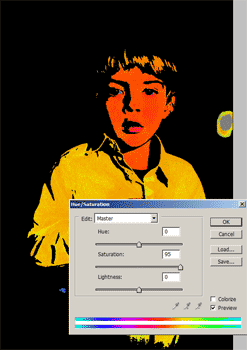Home  Photoshop Tutorials
Photoshop Tutorials  Photo Effects
Photo Effects  Pop Art
Pop Art
| Pop Art |
|
|
| Written by Denny Tang | |
| Wednesday, 04 October 2006 | |
|
Page 3 of 4
Increase SaturationFinally, we`ll increase the saturation as the final effect to create this pop art.
|
|
| Last Updated ( Saturday, 29 September 2007 ) |
Search
Sections
| Home |
| Blog |
| Photoshop Tutorials |
| Photoshop Elements Tutorials |
| Photography Tutorials |
| Downloads |
| Forums |
| Publish a Tutorial ($$$) |
Photoshop Resources
Download free Photoshop Actions to apply effects with a single click.
Popular Photoshop Tutorials
Photoshop Tip
Speed up Photoshop
If your computer has more than 1 GB of RAM, you can take advantage of Photoshop's Bigger Tiles Plug-In. This plug-in allows Photoshop to process image data in large chunks to reduce overall loading time and increase responsiveness. To do this, browse to Photoshop\Plug-Ins\Adobe Photoshop Only\Extensions\Bigger Tiles folder and remove the ~ from the filename of ~Bigger Tiles.8BX so that the file name is "Bigger Tiles.8BX". If photoshop is opened, restart Photoshop.
Refresh for more Photoshop tips.